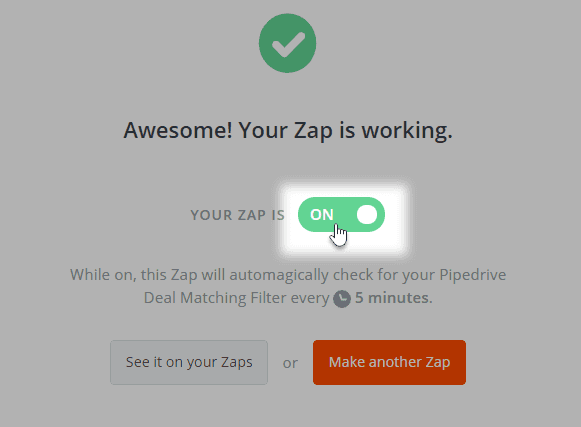Zapier
Pyrus can integrate with hundreds of application to easily automate your workflows. Zapier makes two applications work together under the following model: “If event X happens, action Y must happen.”
Configure Zapier and transfer critical business data from one application to another, saving time and money.
You will see how to integrate Pyrus with Pipedrive CRM using Zapier. When a trigger fires in Pipedrive, for example a deal gets closed, Pyrus performs the according action. In this case, it creates a task based on the client order form. This task appears in the assignee’s inbox.
Setting Zapier
Create your Zapier account. Click the link and hit Start using Pyrus now!
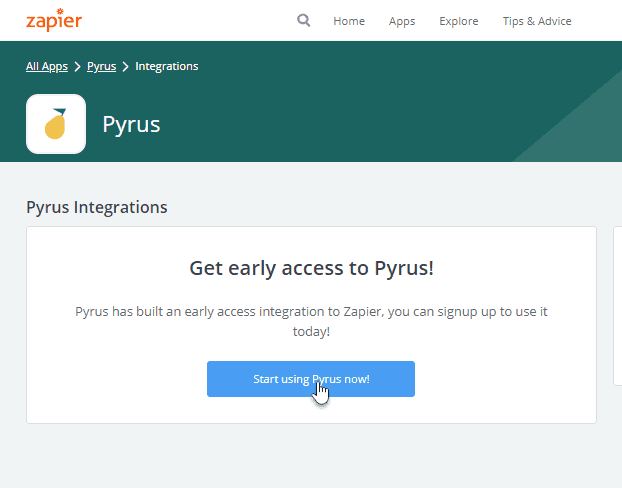
In the window that opens, click Accept Invite & Build a Zap.
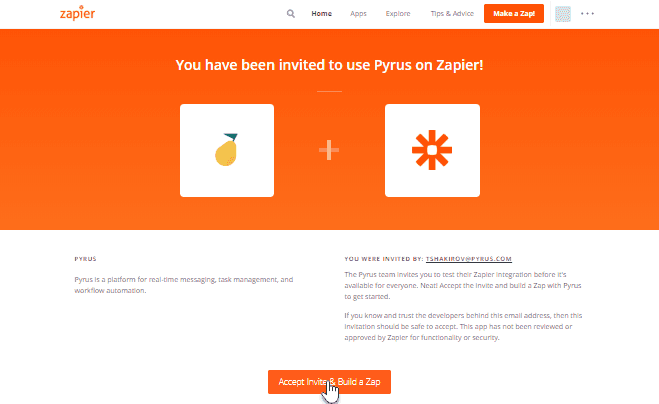
Click Make a Zap!
Enter the trigger name in the search box. Select Pipedrive in the dropdown menu.
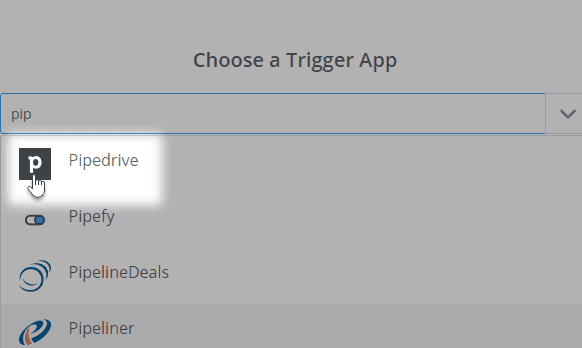
Note: You need a Pipedrive account in order to set up integration.
Select the type of a trigger you want to create. In our case, this is Deal Matching Filter.
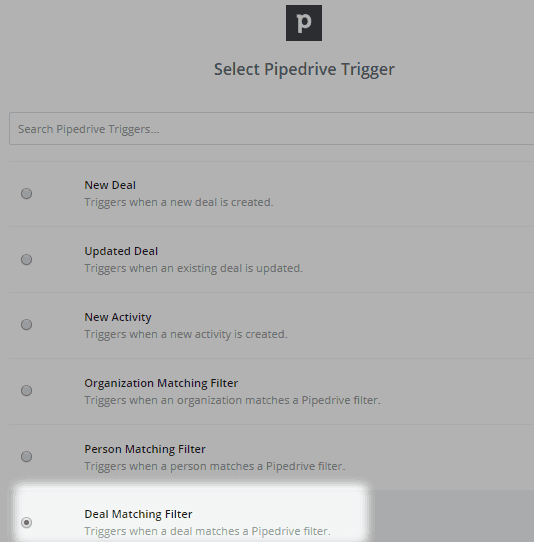
Enter your login and API token in Pipedrive.
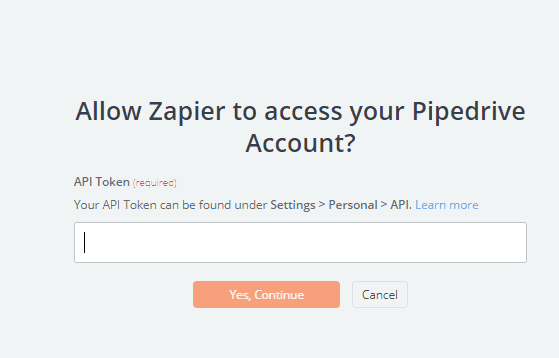
Select the trigger. In our case, this is All won deals.
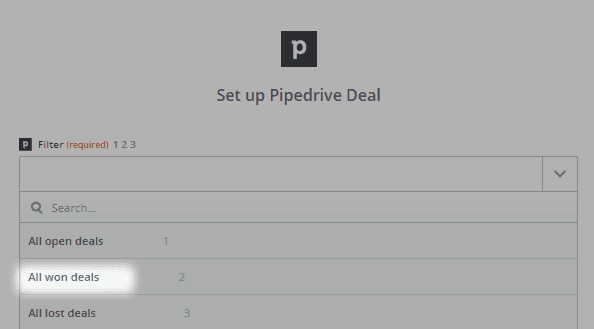
Your Zapier trigger is set up!
Connect it to Pyrus, which will perform the action when the trigger fires.
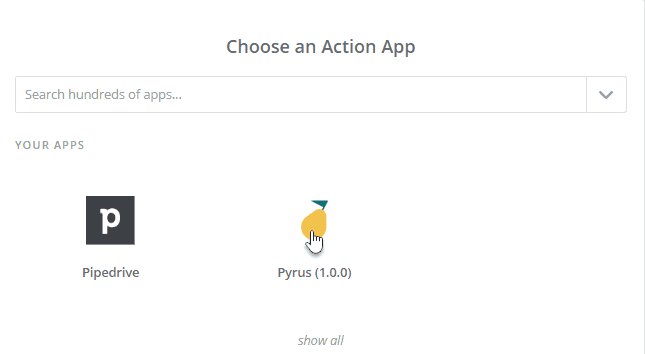
Enter your login and account security key in Pyrus.
Pyrus Tip: For automatic integrations, we recommend using a bot.
Specify the Pyrus form for transferring a won lead’s data (in our case it is a client order). Enter the types of data to be loaded into the form in the form fields. Click Continue.
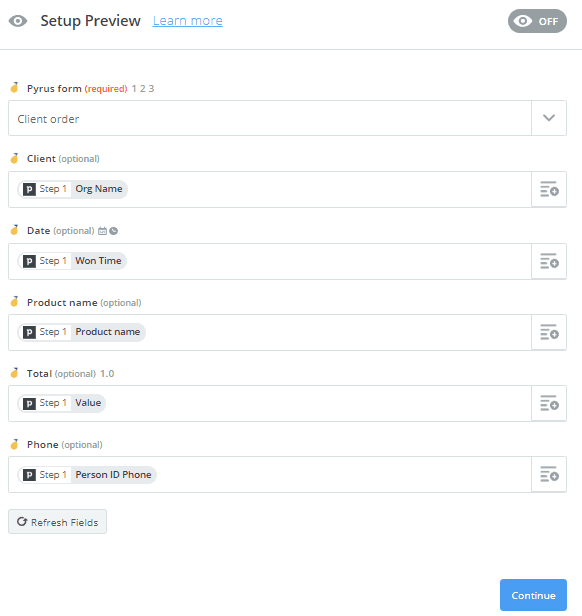
Note: If you do not have the necessary form, create it in advance and configure the required fields. Configure the route of the form for sending it in the assignee’s Inbox.
Done! Your integration in Zapier is configured. Now when the deal became Won in Pipedrive, a completed form appears in the assignee’s Inbox and can be processed immediately.
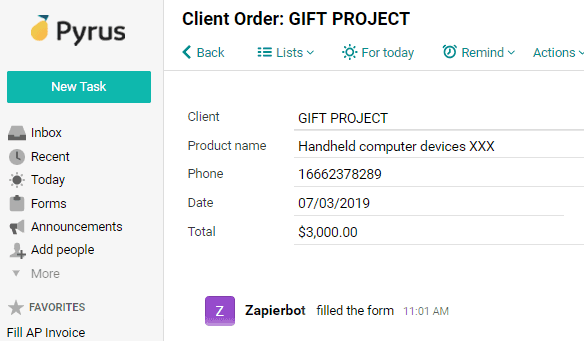
When integration is working, the zap’s switch is green. To turn off the integration, just click on the switch to make it gray. This means that the Won Deals in Pipedrive will not be tasks in Pyrus until you flip the switch again.