Searching for similar tasks
When processing client requests, having the history of that client’s inquiries is very handy for the support specialist. Maybe this client consistently has the same problem. It’s even possible that for whatever reason, inquiries may have been ignored. For the operator receiving a new inquiry to immediately have a holistic picture of the history of communications with the client, connect the Similar tasks extension.
When you fill out a form request, Pyrus scans it for parameters you set. For example, the client’s full name or phone number. If the client has already contacted you in the past, Pyrus will find all their previous inquiries, and you will see them on the panel on the right.
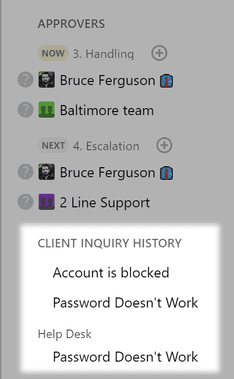
Setting up the scan
To turn on searching for similar tasks, go into the user section in the right upper corner of the screen. Select Extensions.
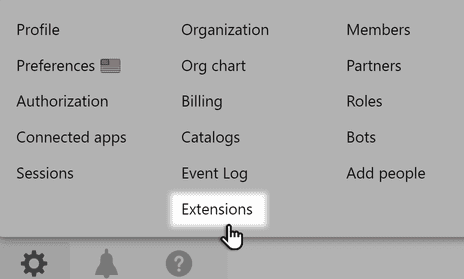
Note: only a user with Form Admin or Configuration manager rights can set up the extension. However, anyone with access to the form can see the similar tasks.
On the extensions page, click on the Similar tasks icon.
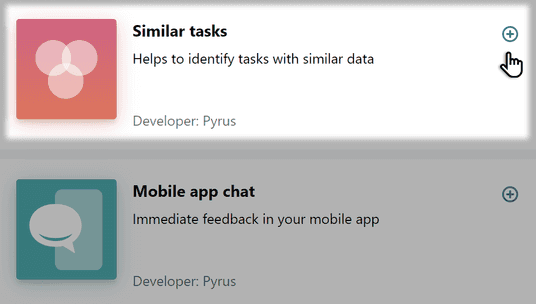
Press the Install button.
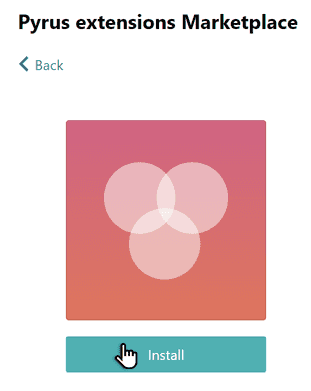
Select the request form on which you want to install the Similar tasks extension.
Pyrus Tip: You can delete and add fields by which Pyrus searches similar tasks, as needed. The extension works with fields of all types, except Files, Signature, and Table.
In the Title block on the extension page, the pre-configured name is Similar Tasks. You can call requests of this type whatever you like — Client inquiry history, for example.
In the Forms block, select the forms from which the requests were made that Pyrus will scan for field value matches. You can add up to 5 forms, including the one the extension is connected to.

Specify the fields to compare to the ones in the form the extension is connected to. Pyrus will find similar tasks in the selected forms if the value of even one of these fields in the requests matches. In our case, the client’s Email, and Phone fields are selected, in the main Service Desk form, as well as fields close to them in the forms to be scanned for matches.

One field of the main form can be compared to several form fields at once. This is convenient if, for instance, your client’s phone number is specified in a describe-the-problem or a comments type field, but not in a phone number field.

Note: Only Phone, Email, and Text type fields can be compared to several fields at once:
- the Phone field is comparable to Phone and Text fields;
- the Email field is comparable to Email and Text fields;
- the Text field is comparable to Phone and Email fields.
Hit Save. When the switch in the upper right corner turns green, the similar tasks search is set up.
Disconnecting the extension
When the switch at the top of the screen on the settings page is green, you know the extension is turned on. To turn off the search, flip the switch to the Disabled position.
 Pyrus will not search for similar tasks, until you turn the extension back on.
Pyrus will not search for similar tasks, until you turn the extension back on.