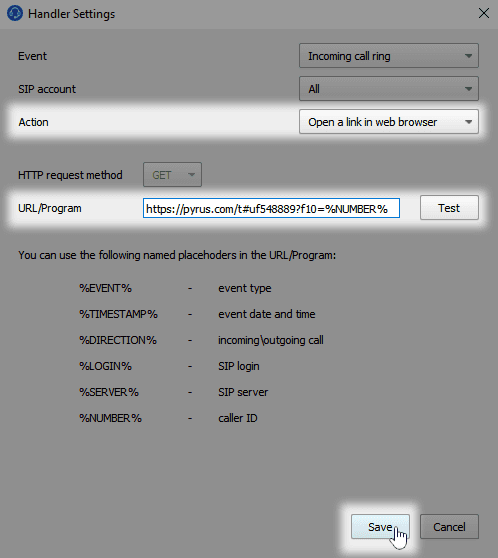VoIP integration
Pyrus has built-in integration with VoIP (“voice over internet protocol”) solutions like Asterisk. This helps identify clients during phone calls, lets you see their ticket history, and process tickets more quickly.
Avoiding duplicates with ticket history
When a client calls, Pyrus creates a new service ticket and identifies the caller’s phone number. The number appears in the first Phone field of the form. If the client has previously called from that phone, the service ticket also includes a list of their earlier requests.
The specialist sees the client’s request history and whether he or she has called about the same issue before.
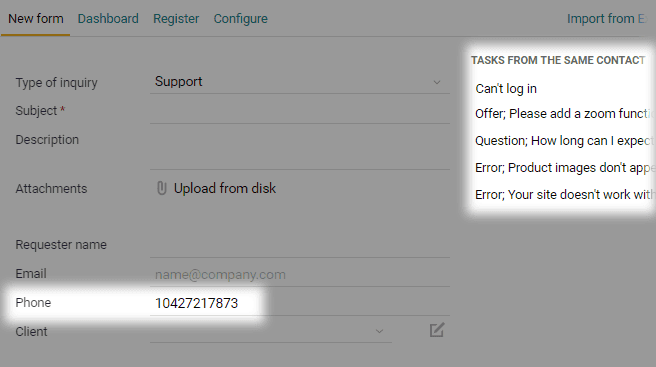
Quick client identification
When a client calls, Pyrus identifies their phone number, copies it into a new service ticket form, and then searches the register for tickets that have the same number. If there’s a match, the system identifies the client and displays a prompt. If you click on the prompt, the Client field fills in automatically.
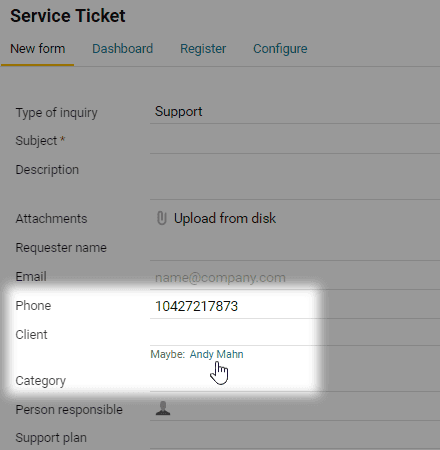
For this to work, the form template must contain a Catalog field featuring a list of your clients. You can specify the appropriate catalog type on the catalog’s configuration page.
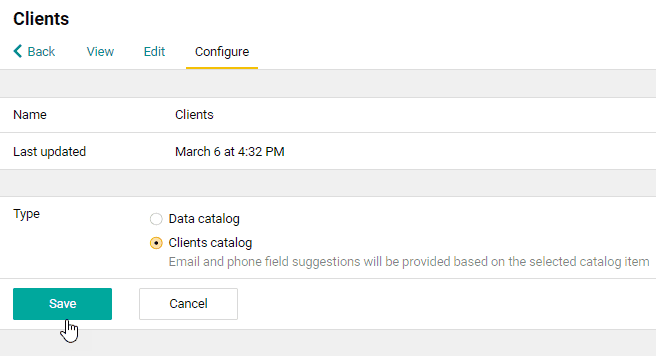
Closing tickets immediately
When a client calls, Pyrus immediately opens a service ticket form. The support specialist handles the client’s request over the phone and leaves a comment that the issue has been resolved. Then he or she closes the ticket by clicking on Send & Finish. The ticket is closed without any further processing or escalation because there’s no need.
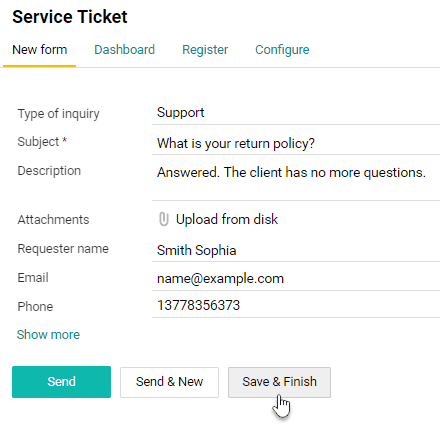
Zoiper integration
You can enable VoIP in Pyrus with the help of Zoiper 5 PRO.
Before setting this up, make sure your form template has a Phone field. Then follow these steps.
- Go to the form’s configuration page, find the Integrations section, and click on Zoiper.
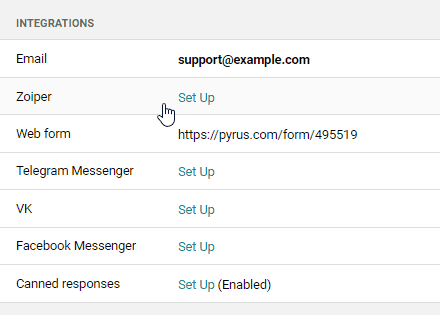
- Copy the automatically generated link.
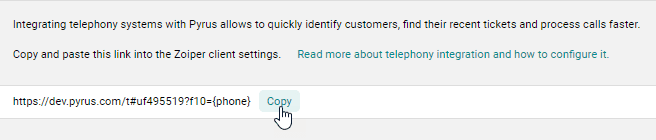
- In Zoiper, click on the settings icon.
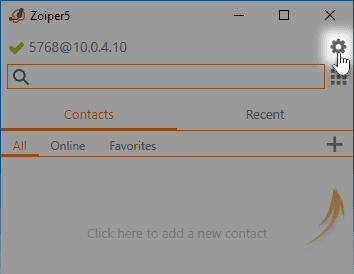
- Go to Automation and lick on Add rule.
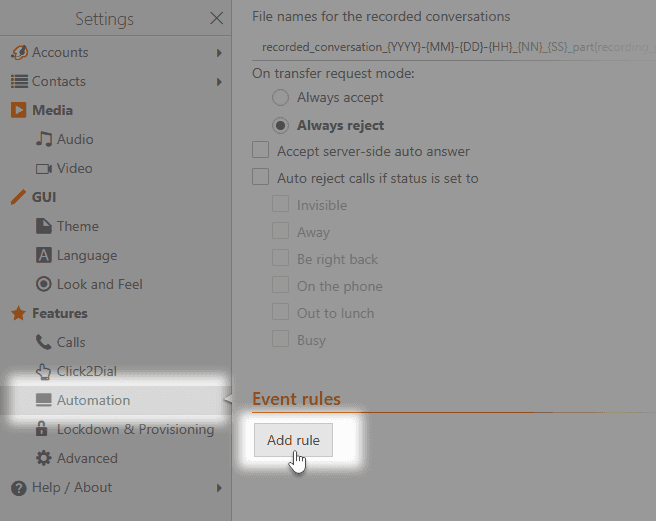
- Place the link you copied earlier in the Open URL / Run field. Make sure the Do action field has the Open URL option selected, then hit Save.
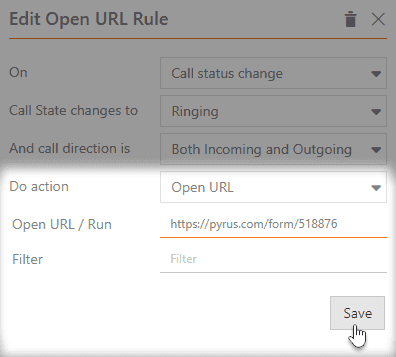
Softphone.Pro integration
SoftPhone.Pro is another app you can use to enable VoIP in Pyrus. Make sure your form template has a Phone field, then follow these steps.
- Open form configuration page. Find the Integrations section and click on Softphone.Pro.
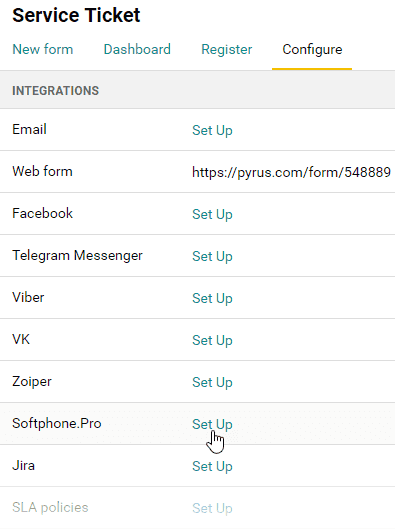
- Copy the automatically generated link.
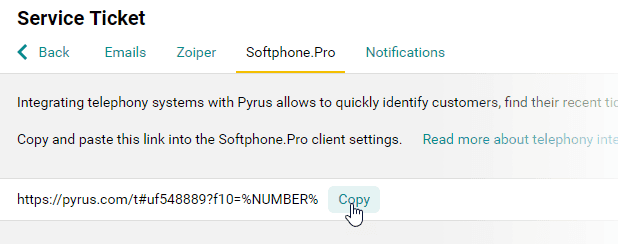
- In Softphone.Pro, open Settings.
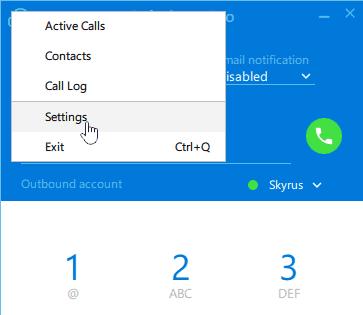
- In the Integration section, open Third-party Systems, then click the Add handler button.
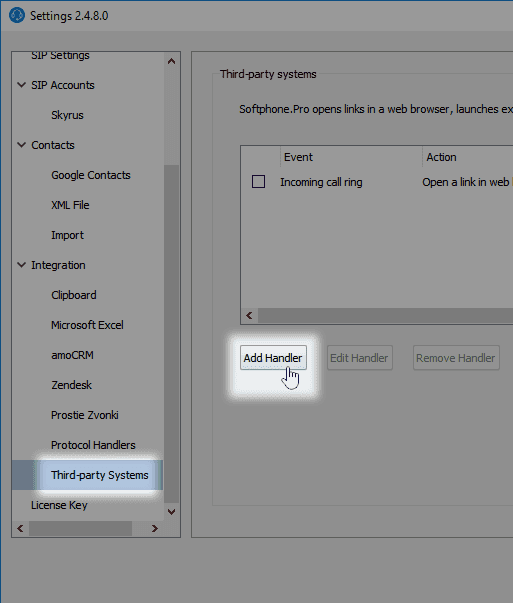
- Choose Open a link in a web browser, paste the link to the URL/Program field, and save the changes.