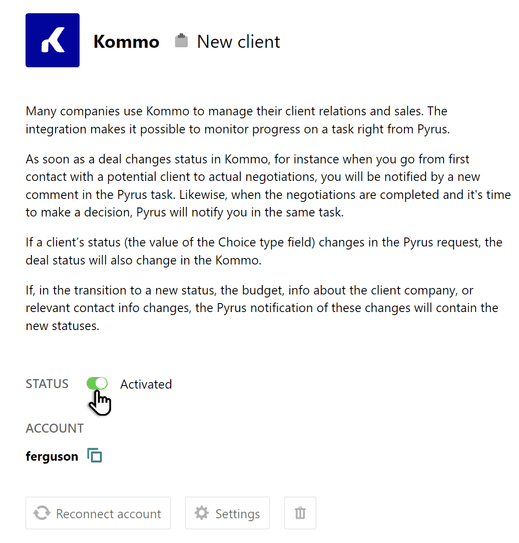Kommo: displaying lead statuses in the Pyrus request
Many companies use Kommo to manage their client relations and sales. The integration enables you to monitor progress when working with a client - it sends you notifications about status changes in the Kommo deal.
As soon as a new deal appears in Kommo, Pyrus automatically creates a new request via the selected form. When the Kommo deal’s status changes, such as after initial contact has been made with a potential client and negotiations begin, a notification appears in the Pyrus task as a comment.
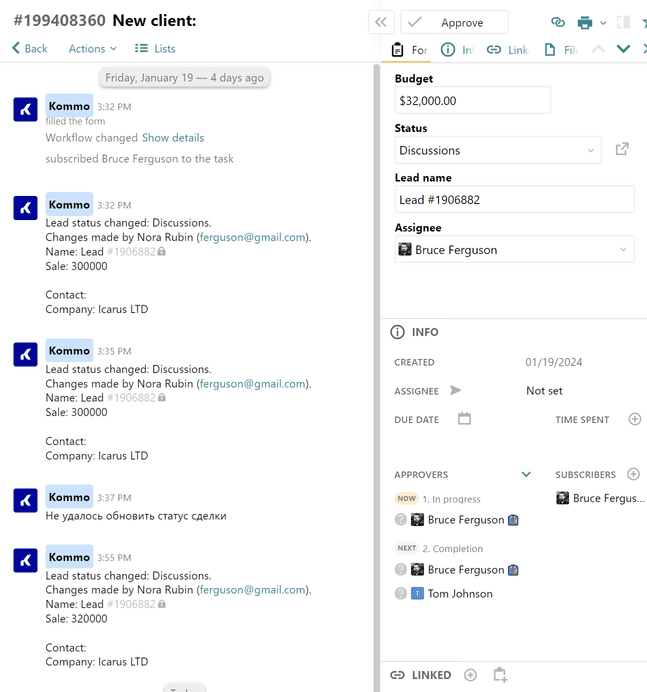
Then, once negotiations are completed and the client switches to the decision-making stage, Pyrus notifies you again.
Similarly, if the lead’s status (the value of the Choice type field) changes in the Pyrus task, the status of the deal will also change in Kommo.
If the contract total, the company name, or contact info changes in Kommo in the process of switching to a new status, the notification comment in the Pyrus request will contain the new info.
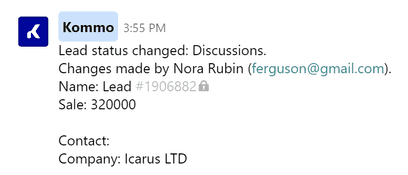
How to install the extension
- Click on the gear tooth icon in the lower-left corner of the screen and go into the Extensions tab.
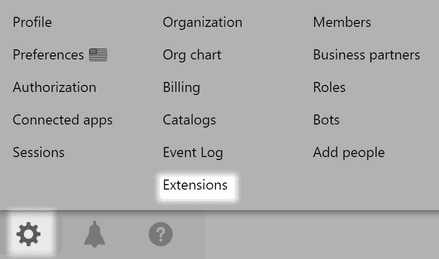
Important: this tab is only available to users with Configuration manager rights.
Select Kommo from the list of available extensions.
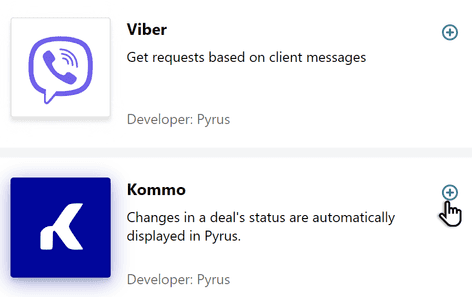
Select the desired Pyrus form.
Pyrus Tip: remember to add a Contact type field in the form template settings in Pyrus so you can specify the assignee; then, add this field to the routing of the selected form so that requests with info about the status of the deal appear in the assignee’s Inbox.
Click Connect an account to tie the Pyrus form to the Kommo account.
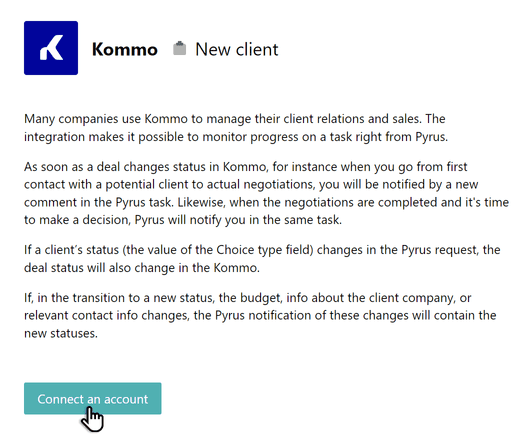
Select the Kommo account and click Allow to give Pyrus access to info from your Kommo account.
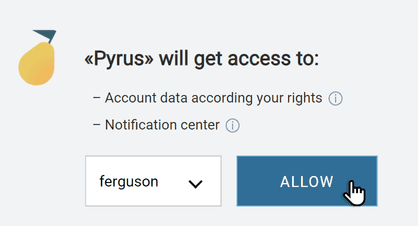
Go into the extension Settings.
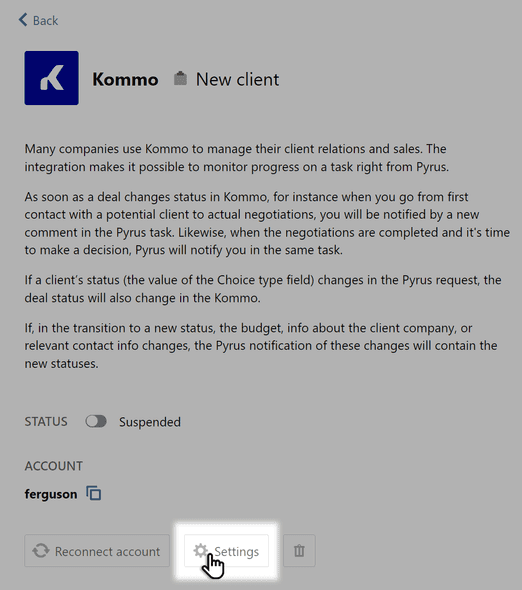
- Select the pipeline in Kommo through which your leads pass.
Configure what info about the lead will be passed from Kommo to Pyrus and hit Save.
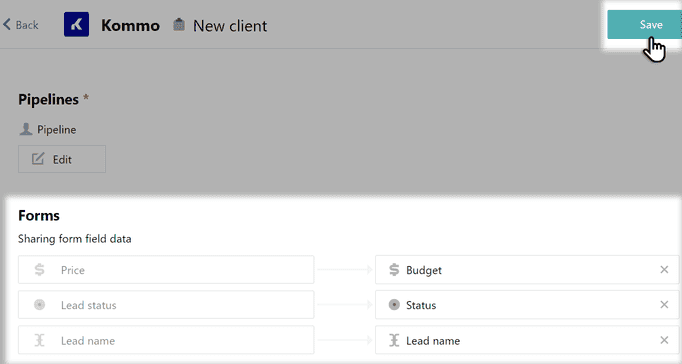
Hit Activate for the extension to start working.