Using Pyrus with Google Docs and Gmail
You can create Pyrus tasks and fill out Pyrus forms using Gmail and Google Docs.
The Pyrus Docs add-on comes in handy when you need to discuss a document or contract for approval with your colleagues. You can create a new task or form without leaving the document, and the file is automatically attached to the task or form.
With the Pyrus for Gmail add-on, you can create new tasks and start a service desk workflow in Pyrus right from an email, like if a client sent a message directly to his manager.
How to Create a Task or a Ticket with Attached Google Document
To attach a Google document, you first need to install the Pyrus Docs Add-on. You can do this straight from your Google document. Go to Add-ons > Get add-ons.
When the G Suite Marketplace opens, type “Pyrus” in the search bar and then install the free Pyrus for Docs add-on.
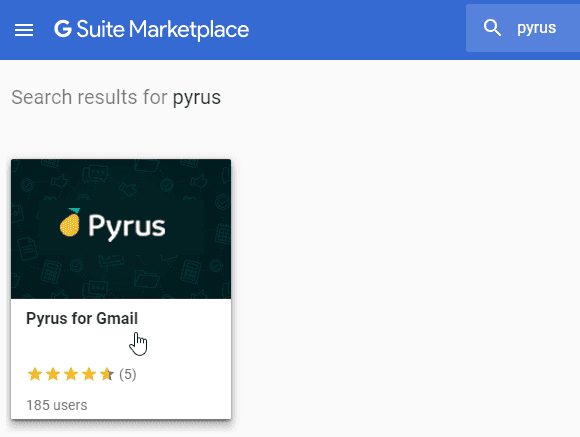
You’ll be asked to log into your Google account so that Pyrus can access it.
Once you’ve done that, you can start sending your Google documents to Pyrus. Click on Add-ons > Pyrus for Docs > Create task with this document.
Note: Make sure that you can edit the document, otherwise, you won't be able to send it ot Pyrus.
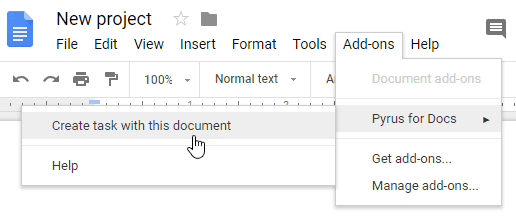
Then click on Send document to Pyrus link in the right panel.
You can now attach the file to a new task or to one of the available forms. Let’s suppose you chose to create a new task with your document.
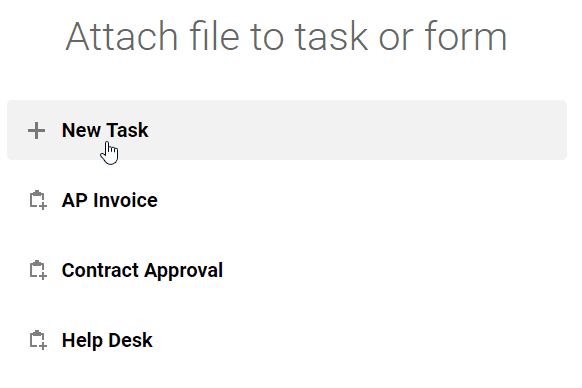
You’ll be automatically redirected to a new task, and your document will already be attached to it. You only need to give the task a title and send it to your colleagues.
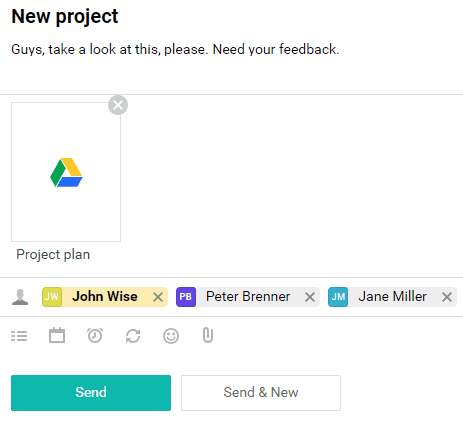
It works the same way with forms: the document gets automatically attached to the form, you fill in the fields, then send the form elsewhere for approval.
How to Create a Task or a Ticket From Email
To create a task from Gmail, you need to install the Pyrus for Gmail add-on. Open your Gmail account, then go to Settings > Get add-ons.
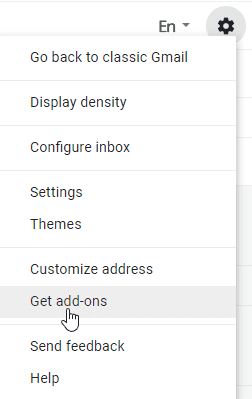
When the G Suite Marketplace opens, type “Pyrus” in the search bar and then install the free Pyrus for Gmail add-on.
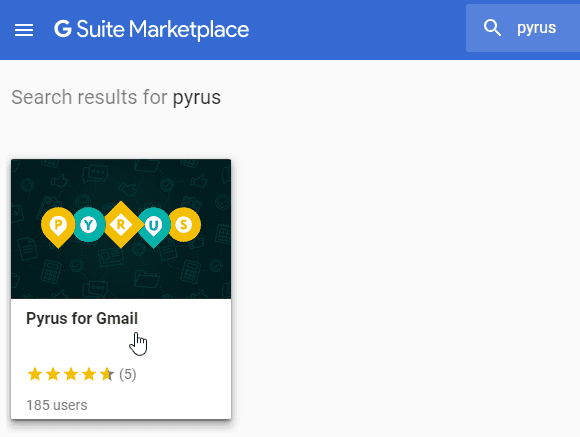
Once you’ve done that, you can create a task from an email. Click on Pyrus in the right panel. You can now create a new task or fill out one of the available forms.
Note: to create forms from Gmail, designate an email address for the form.
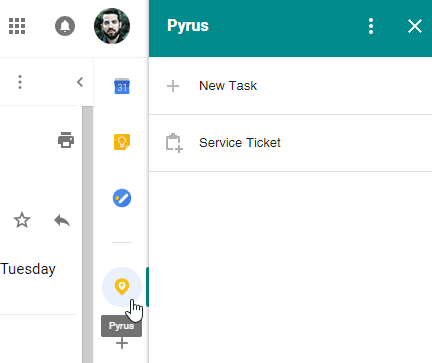
Let’s create a new form. Click on the link and you’ll be automatically redirected to a new form with its subject, description, attachment, and email address fields filled in.
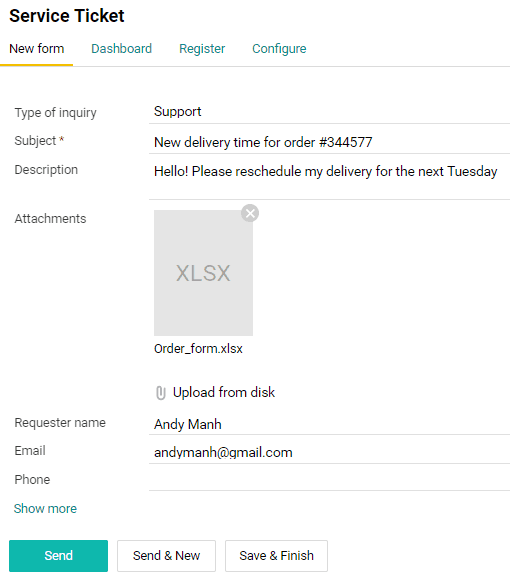
Tasks work the same way.