Scanning for requests duplicates
Even the most upbeat accountant would be upset to find the same bill had been paid twice, or that there were two versions of the same financial document or contract. For some business processes, it is essential that there be no duplicates. When you fill out a form request, Pyrus scans it by criteria you set, to make sure there are no duplicates. You can check by account number or vendor name. If it turns out the request is a duplicate, Pyrus lets you know: a bar appears at the top of the form.
Setting up the duplicates check
To turn on the duplicates check, go into the user menu in the top right corner of the screen, and select Extensions. Users with admin rights have this tab. 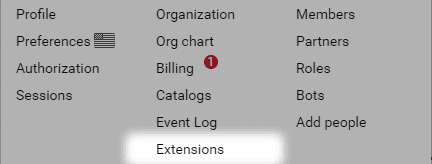
Important: to access the Extensions you need Admin rights.
On the verifiable integrations page, tap Check for duplicates.
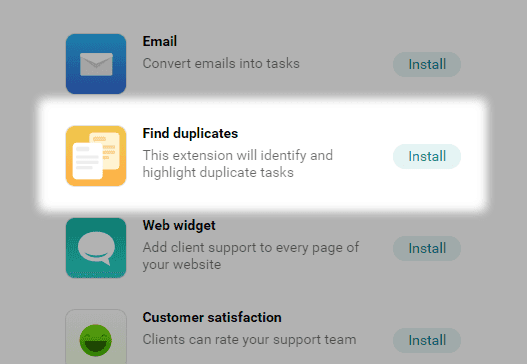
Select the form type you want to scan for twin copies: for example, Payment approval.
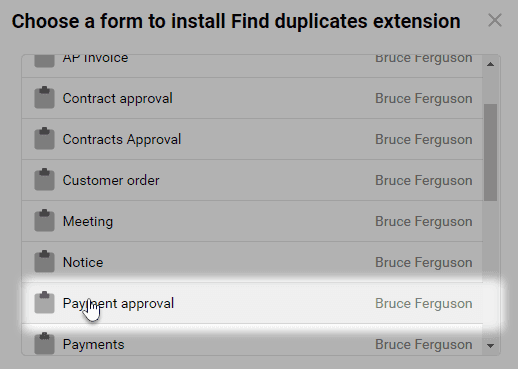
Important: this extension works for fields like Text, Date, Amount, Money, Catalog.
Hit Save. When the switch at the top right turns green, the duplicate check has been set up.
Now, when you fill out a Payment approval, Pyrus will automatically check all the requests made with this form, and tell you about any duplicates.
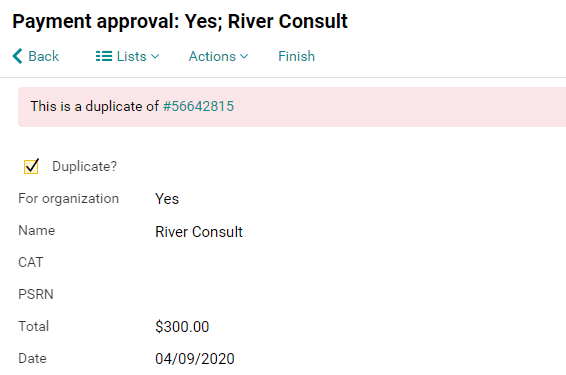
Pyrus Tip: when integration is working, the switch is green. To turn off the checking, just click on the switch to make it gray. This means that Pyrus will not check the duplicate requests until you flip the switch again.
Check for duplicates in your Workflow
Open the settings for checking duplicates. Add a Checkmark field on which routing will depend, give it a suitable name, for example, Duplicate? and click Save.
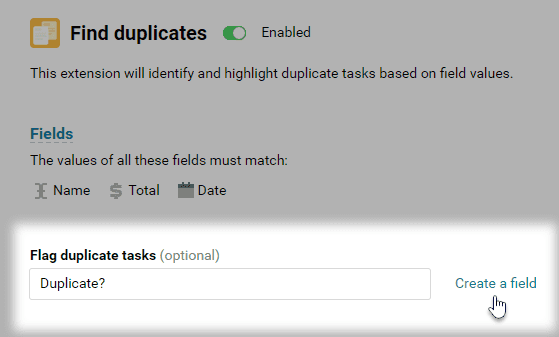
Then go to the Workflow, add the Duplicate processing step and set the rule: add an Approver to the Workflow if the duplicate checkbox is marked in the request.

Now, if Pyrus finds a duplicate, it will be automatically sent for additional approval.