How to start
With Pyrus, one can work on individual tasks and manage recurring workflows, like approving payments and contracts, processing customer requests, tracking job applicants, receiving reports from employees, and so on.
Using Pyrus workflows ensures that business rules within a certain process are enforced properly and that all activities go as planned. Pyrus routes requests to the appropriate people for approval, verifying the order of approvals and complying with pre-programmed checks and conditions.
The request statuses are visible to all relevant users. The accounting department knows exactly which invoice is to be paid, and when. The customer service department managers handle escalated issues immediately. The HR department oversees every job candidate as they are moved through screening and interviews. A visual dashboard provides an overview of every process and helps to identify potential bottlenecks.
How it works
Every workflow begins with filling out a form. A form can handle requests related to invoice payment, vacation time, customer service, or access to confidential information. The Form template determines which data is processed. It may include the amount, due date, vendor, a scanned invoice, customer contact, or any other text, numeric, or list field.
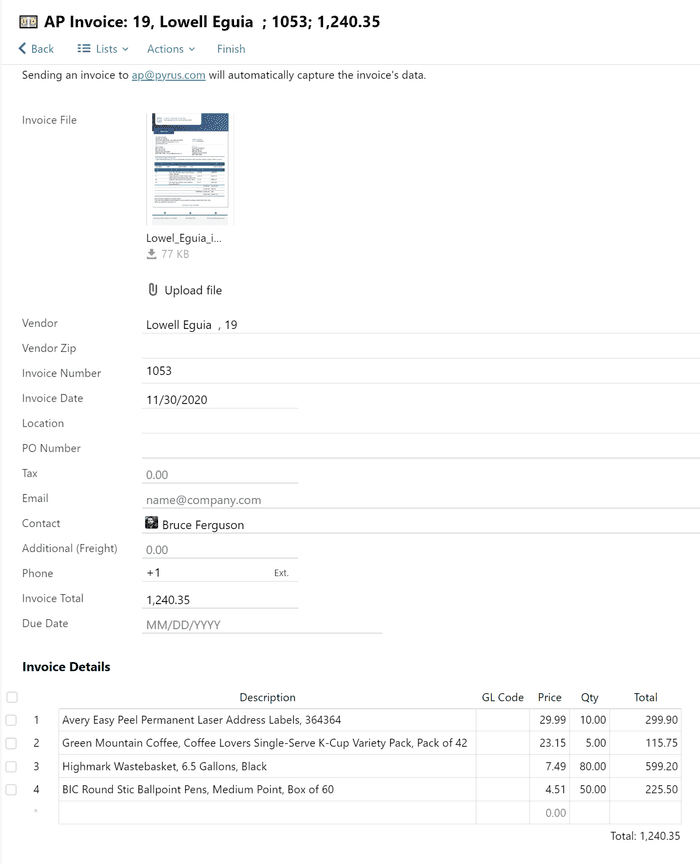
Completed requests appear as a task in the first-step participant’s Inbox. A business process workflow determines which activities are necessary after that. The workflow determines who next receives the task, and on what conditions.
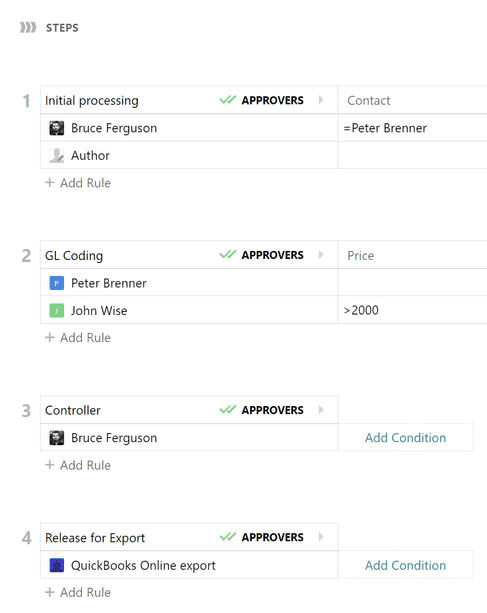
Forms are commonly used to approve invoice payments, as shown in the example. The first step of a workflow is GL coding. Participants of this step will receive the request in their Inbox.
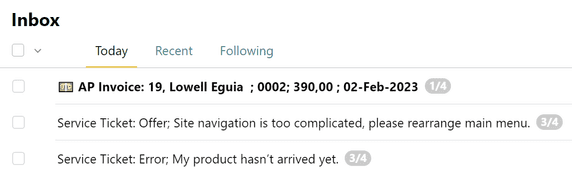
Pyrus tip: to organize Inbox click in the settings panel in the upper right section of the screen. To separate the stream of incoming tasks into blocks and make processing them faster, sort them into different folders in the Inbox.
- By common form. This is convenient when you need to monitor the process in a multilateral way.
- By the step they are on. If you are participating in several processes, at different steps of completion and with different priority levels, this grouping type will keep important requests from blending in with the rest of your Inbox. You need to get an invoice approved quickly, while it’s alright to read the latest PR post later.
- By the role (group of interchangeable employees) that is working with them. When you are performing different roles in various processes, this grouping will help you separate the high priority requests from the rest.
- By the same form, which are at the same step, and being processed by the same role.
- If grouping tasks is not for you at this time, just turn it off in settings.
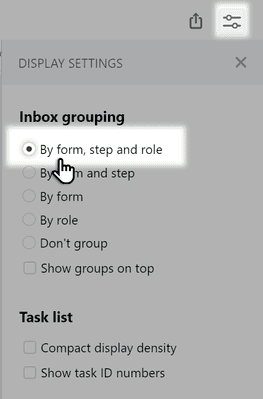
Once approved by the participants, the request carries out the rest of its process, including Release for Export. The employee who initiated the request can monitor its current status at any time and discuss details exactly the same way they would with regular tasks.
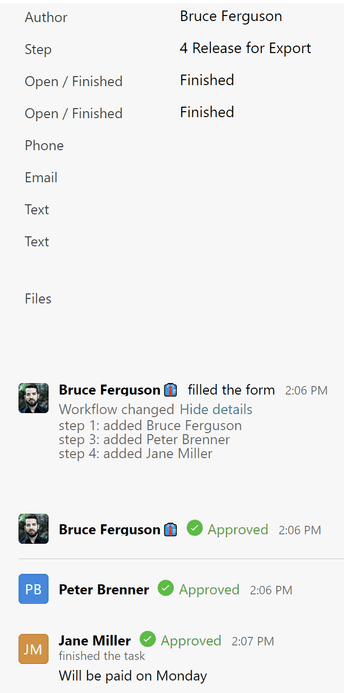
A participant can send a request to its next step with an Approve, Acknowledge or Disagree button, depending on which is appropriate. The request will proceed to the next step no matter which action is taken.
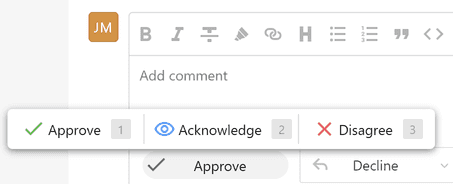
A participant can revoke his/her decision as well.
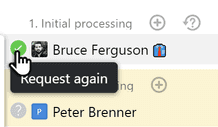
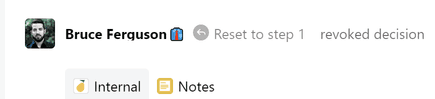
Replies sent by form participants are shown in the Participants section in the right panel. By clicking on the icon next to your name, you cancel your decision. To request a decision from a colleague again, click on the icon next to the colleague’s name. 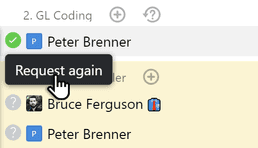
To request all the existing approvals again, click the flag with the question mark next to the list of approvers. 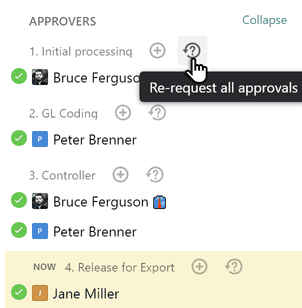
The decision will be revoked, and a comment mentioning a colleague will appear in the task. This makes it clear that you’re expecting them to take action on it.
Pyrus Tip: You can add approvers to your request without going into the form settings. To do this, click on the plus sign next to the list of task participants and select the desired colleague. 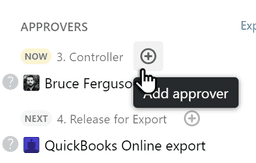 Don't forget that these changes will only apply to that specific request form request. To include new approvers or subscribers in all the requests in this form, you should add them in the form settings.
Don't forget that these changes will only apply to that specific request form request. To include new approvers or subscribers in all the requests in this form, you should add them in the form settings.
Note: finished form tasks are reflected in the Register and the Dashboard, ready to be analyzed. Any form participant can finish a form task.
Deleted form tasks cannot be found using the Search function, are not shown in the Register and Dashboard, and its contents — including the comment thread, and any attached files — cannot be restored. A task can be deleted not only by its author, but also by a user with Supervisor rights.
In the form settings, you can set the condition that a task can be closed, re-opened, or deleted only by the Administrator of the form the task was created from. 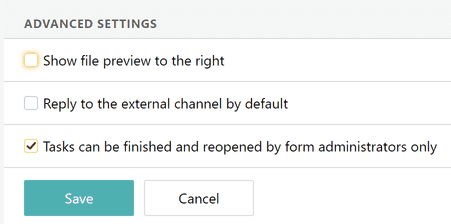
Example: Invoice Approval
Select Forms in the left menu. Click the plus sign on the AP Invoice form.
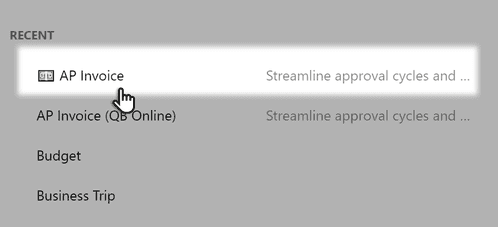
Fill in the form fields and click Save to create a request, launching the approval workflow.
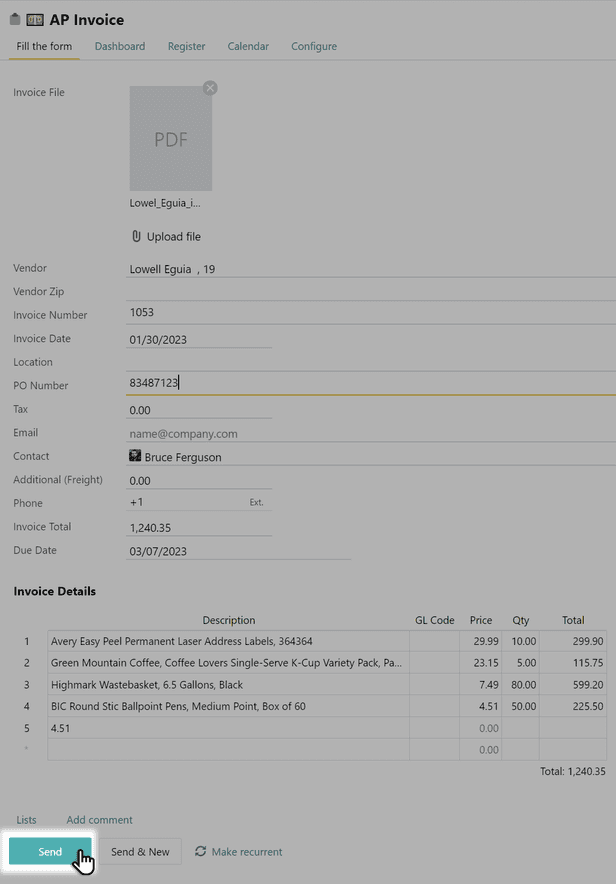
Pyrus Tip: To avoid filling out the form manually, send a scanned copy of the invoice to ap@pyrus.com. Pyrus will automatically recognize it, capture the data, and fill out a new request. See AP Invoice Integration for more details.
The new request is created and sent to a participant in the first workflow step. (iIt’ is not stored in your Inbox unless you a’re that person). One can find the request at any time by using the search function, on the Recent list, or on the form register.
Next steps
- A task workflow can be data-driven as it passes between employees, departments, and divisions. You can change the steps or add customized conditions to more tightly control the workflow. See Workflow Editor for more details.
- Let Pyrus know if there are any recurring changes. These might include changing the workflow name, description, list of participants with Workflow Configurator. Use Template Editor to change, add, or delete form fields.
- Assess workflow efficiency using the Dashboard. Apply filters or batch request approvals and archiving commands in the Register.