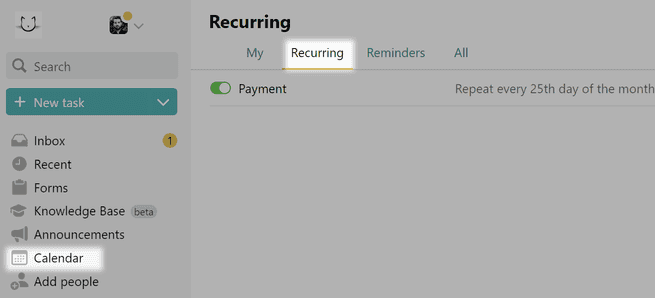Recurring forms
Dates are known in advance for regular events like payments and monthly reports. With recurring forms in Pyrus, you don’t have to fill out a new form each time these events occur. Just create it once, set the date it should be created, and the task will appear in the assigned colleague’s Inbox on the scheduled date.
Creating a recurring form
Suppose you pay office rent every month. Fill out the form and turn on the Make recurrent function.
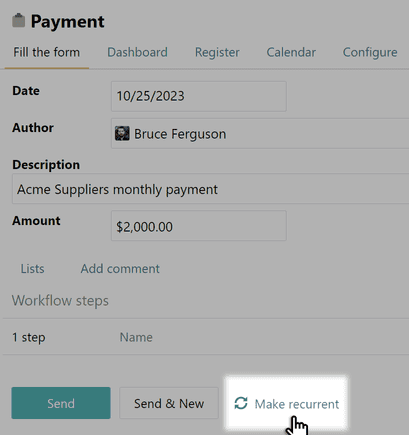
A configuration window will open. Set the header, click on the Repeat field, and choose an interval from the dropdown list.
If you choose Monthly or Quarterly, specify the day of the month or quarter that the form should appear. If it’s Weekly or Biweekly, use the day of the week. If it’s Yearly, select a specific date, like December 18. You can also check the Exclude weekends (Sunday and Saturday) box so that the assignee only receives the task during the week.
You can also set the duration of the recurring form here. Click on the End field and pick a date on the calendar. Hit Apply.
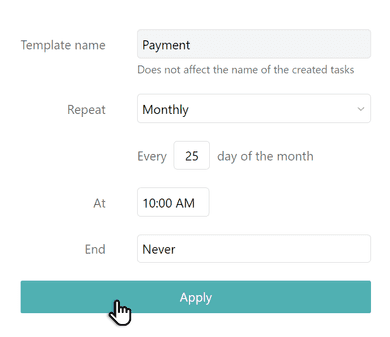
Then save the form.
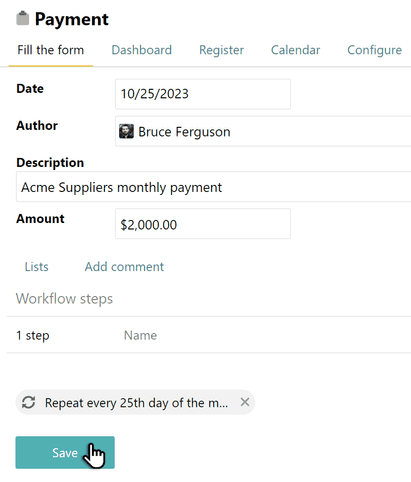
You can find all recurring form templates in the Recurring tab of the Calendar section.