Linked forms
A linked form is a form you create inside a task. It’s a handy feature for running an additional action to complete a task, like preparing a document or having a request approved.
For instance, you might assign a colleague the task of speaking at a conference in another city. To complete the task, she needs to create a request for her travel plans to be approved. She can do this via a linked form, which enables her to:
- create the request without leaving the task
- go back and forth between the request page and the task page
To create a linked form, open the task page and click the form icon in the Linked Tasks section.
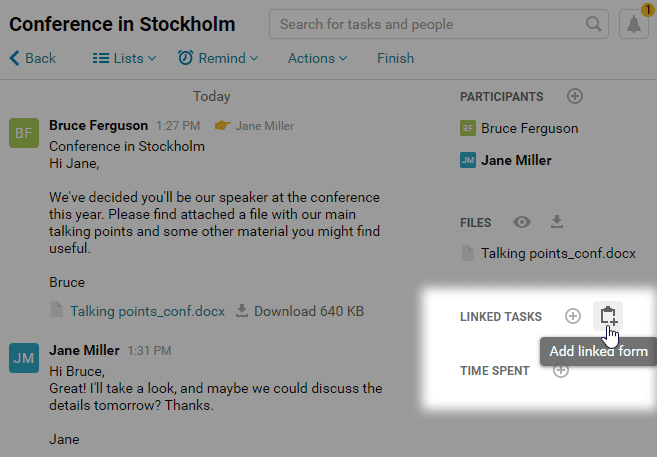
A window containing the available forms will open. Select the one you need and it will open in the lower right corner of the page. Fill out the form, specify who will approve it, and click Send.
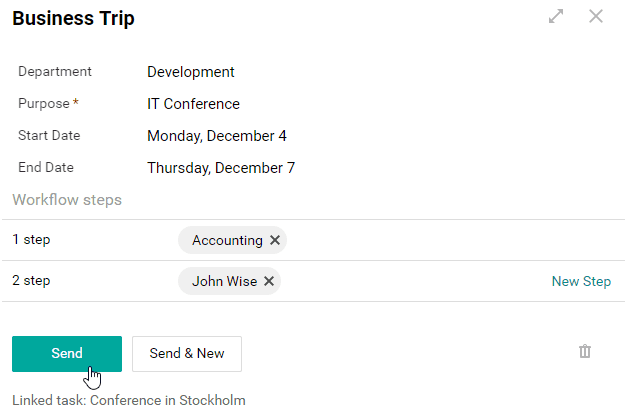
The link to your form will appear in the Linked Tasks section, the same area where you created it. Use this link to access and modify your form, or to check out where it is along its path to final approval.
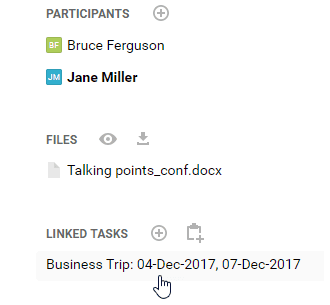
If linked forms have fields with matching titles, the information from the main form will be pasted to the linked one. For example, if both forms have a Name field, the client’s name will automatically be pasted from the main form to the linked task. Other field types work the same way.
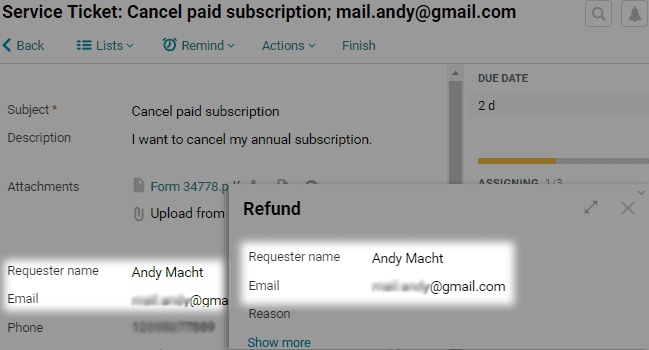
Note: When changing field title, first change it in the linked task, then rename the corresponding field in the main form.