Search
Pyrus Search is a quick way to find any information or teammates you need. It does this by checking comments in every task you have access to.
The Search box is located at the top of the page on the left part oh the screen.
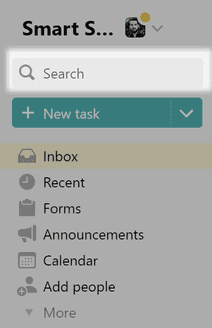
To find the necessary information, Pyrus will search not only tasks and their contents, but also interface pages containing the function the user needs.
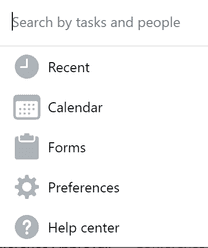
For example, say you've just started working with Pyrus and don't know your way around very well yet, but you want to change the interface language, or find the payments page. Just type "language" in the search field and the languages page will appear among the other search results.
Start typing a search query and Pyrus will display the most recent results. For example, if you search for “new”, Pyrus will immediately show you recent tasks containing that word in their subject, description, or comments.
Start typing a colleague’s name or email address and Pyrus will find the person.
Click the name to display the list of tasks that you and your colleague both have access to.
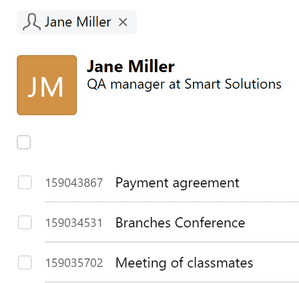
If you use lists, they can be helpful in tracking down specific tasks. Suppose you need to quickly find a task you delegated to a colleague. Open the Advanced Search by clicking on the icon in the upper right corner of the search field. 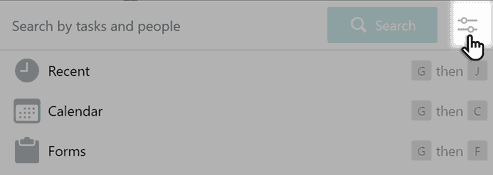 Type the person's name and the list name in the search field, and Pyrus will show you only the tasks from that list that he or she participates in.
Type the person's name and the list name in the search field, and Pyrus will show you only the tasks from that list that he or she participates in.
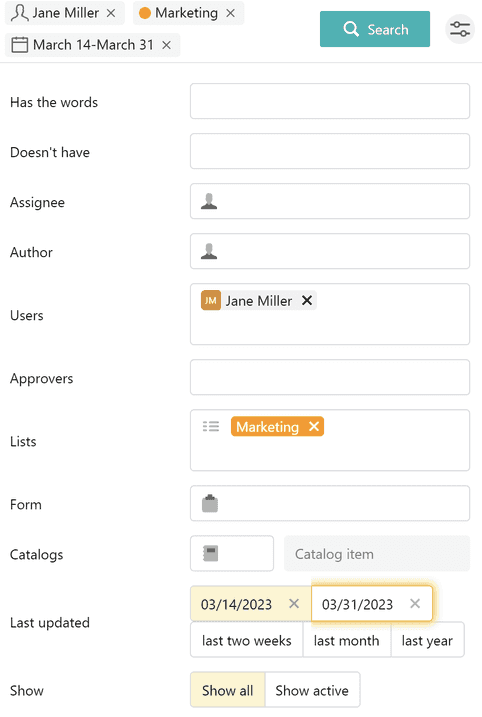
Search results
You’ll see active tasks on top by default. To view all tasks, use the filter Show all in the Advanced Search section.
Search results are organized by relevance. You will see the tasks that most closely match the search query first. The tasks that you created, are responsible for, or participate in will also appear above the rest.
Search parameters
Use search parameters to find exactly what you need. Click in the search bar and choose the parameter from the list.
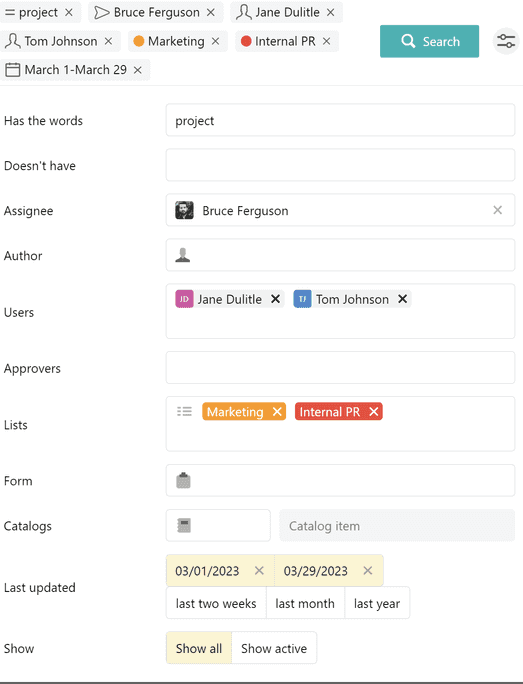
To find tasks assigned to a colleague, use Search by assignee.
Search by author will show tasks created by a specific person.
Search by participants will help find all tasks a specified person participates in.
Search by approval is convenient when you want to find tasks that are waiting for someone’s approval.
Along with that, you can specify:
- words that are most probably in the task;
- words that are most probably not in the task;
- the period when the last changes were made to the task: two weeks, a month, a year or a specified time period.
You can use special operators to refine your search:
- +word — this adds words that you want to be included in the search results.
- word1 | word2 — this searches for tasks that contain either one word1 or word2.
- -word — this excludes words that you don’t want in the search results.
- "word" — this searches for an exact match.
- ( ) — this groups multiple terms. For example, word1 + (word2 | word3).