Recurring tasks
Weekly team briefings, quarterly reviews, and annual board meetings are regular events. Thanks to Pyrus’s Recurring Tasks feature, you don’t have to create a separate task every time these events occur. Just create a task once and set an interval to determine how often the task is assigned.
Creating a recurring task
Suppose you want an employee to prepare a sales report every month. Create a new task and turn on the Make recurrent function. To do that, click on the circular arrow icon below the Name or email field.
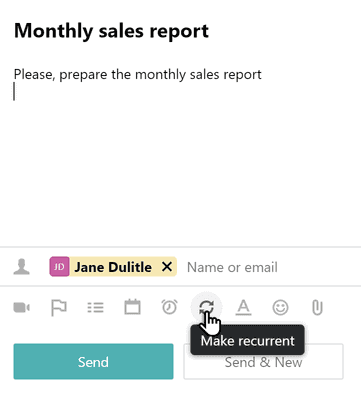
A configuration window will open. Click on the Repeat field and choose an interval from the dropdown list.
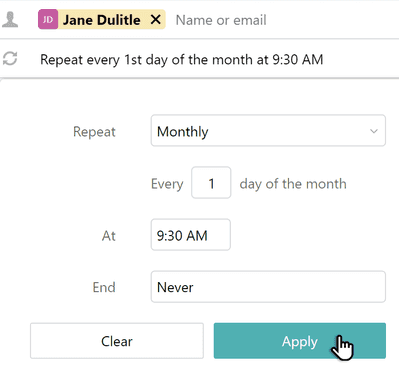
If you choose Monthly or Quarterly, specify the day of the month or quarter that the task will appear in the assignee’s inbox. If it’s Weekly or Biweekly, use the day of the week. If it’s Yearly, select a specific date, like December 18.
Here you can also set the duration of the recurring task. Click on the End field and pick a date on the calendar. The assignee will keep receiving the task up to and including this day.
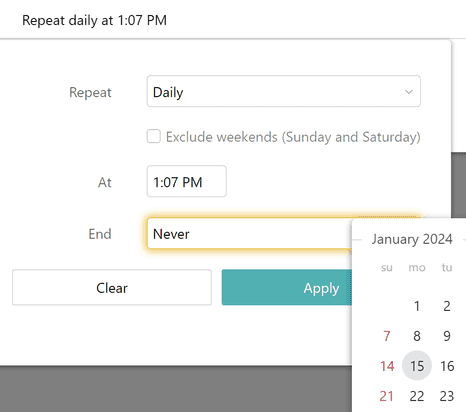
Additionally, you can check the Exclude weekends (Sunday and Saturday) box so that the assignee only receives the task during the week.
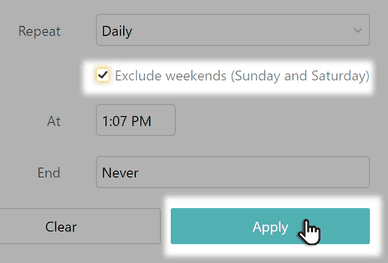
Pyrus will also offer to use the placeholders ${date:day}, ${date:month} and ${date:year} in the task title. This way each recurring task title will include the date of its creation. For example, a task that appears in an employee's inbox on June 1, 2018 will be called "Monthly sales report June 2018" if you use the ${date:month} and ${date:year} placeholders. It will be easier to tell one recurring task from another, since otherwise they all look the same.
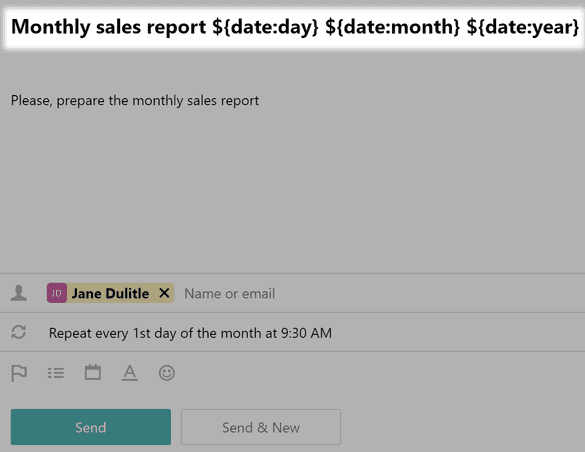
When will the task arrive?
Whether the assignee receives the task on the same day or not depends on the condition you set. For instance, if the task repeats every first day of the month, and today is December 1, the assignee will get it today. But if it’s December 2 or later, the task will only appear in the inbox the following month, on January 1. The same applies to the days of the week. If you choose the Daily repeat interval, the assignee will receive the task on the same day.
Your recurring tasks will be stored under the Recurring option in the Calendar section.
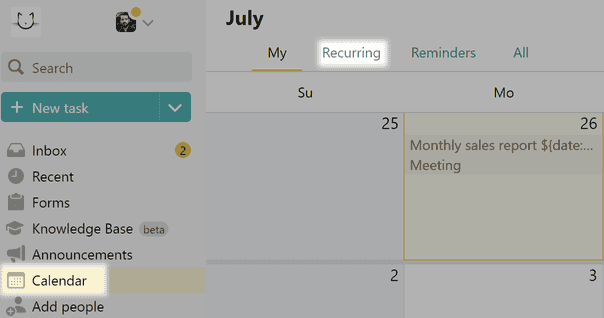
Pyrus Tip: You can use recurring tasks for informal matters as well, like creating an annual task that reminds you about an important client’s birthday.