Editing organization details
Working in Pyrus will be more enjoyable for you and your colleagues if you add some details about your company, like its name, logo and structure.
General settings
Logo and company name
Click the gear icon in the in the lower left corner of the screen and go to Organization section. Open General Settings.

To edit the organization name, just click the edit icon to the right of Organization Name, enter a new name, and save changes.
To add a logo, click Upload New Logo and select an image file on your PC.
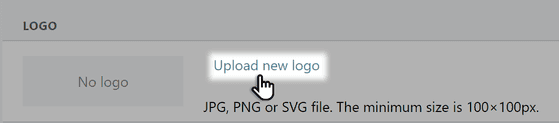
After that all your colleagues will see the corporate logo in Pyrus. Click Upload New Logo change the logo.
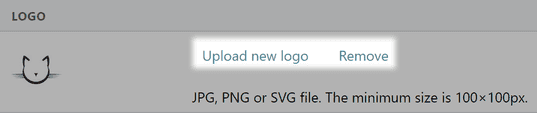
Working hours
If most processes in your company occur during standard working hours and days, set your business hours, following the Production calendar, once for all forms used in business processes. Then, when setting deadlines for requests and reminders, weekends and holidays will be highlighted in red.

Displaying of forms and attached documents
The panel with form fields is by default located to the right of the comment ribbon. However, it can be placed on the left, above the participant comments.

You can also set a rule automatically open documents attached to the task — always to the right of the form fields or on top of them.

Here, you can also set the sequence of form fields when filling out the task, for example, depending on their frequency or if they need to be filled.

Creating synonyms for search in the Knowledge Base
The settings allow you to define groups of synonyms for searching for the necessary information in the corporate Knowledge Base.
For example, suppose an employee enters the phrase "office work regulations" in the search field. Pyrus searches for the necessary publication not only by the word "regulations," but also by all closely related words specified in this block. For each group, you can specify 15 synonyms, and a total of up to 100 groups can be created.

Security settings
Click the gear icon in the in the lower left corner of the screen and go to Organization section. Open Security.

Automatic session interruption
Set up automatic session interruption for employees of your organization after certain intervals of time. This step will ensure greater security of corporate accounts and protect them from unauthorized access.

Password authorization restriction
You can restrict the ability to log into Pyrus via password for all employees. If you do so, the password setup and login function will become unavailable.

Ways to log in without a password
Access to hidden forms
You can grant users with organizational Supervisor or Administrator rights admin rights in forms they are not specified in.

Access to the Pyrus API platform
By default, API tools can be used by both an organization's employees and its virtual users — bots. For security reasons, you can restrict this capability for employees and leave it only for bots.

Rights to create articles and topics in the Knowledge Base
By default, the organization settings state that all employees of the organization can create root articles and topics. However, for large companies, this can lead to an excess of articles and topics — a cumbersome Knowledge Base structure that the employees themselves will find it difficult to navigate. To avoid that, you can configure it so that only an employee with Administrator rights can create topics and articles.
