Signing Up or Logging In to Pyrus
There is a common page to sign up or log in to Pyrus. Enter your email address, and click Continue.
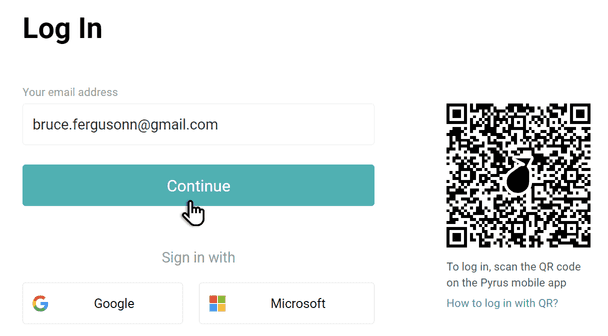
Enter your login and password and click Log in.
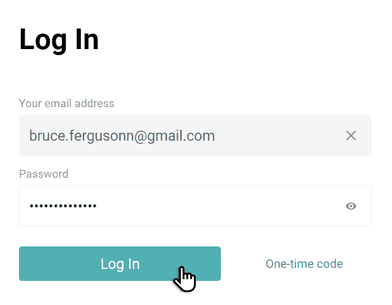
More about how to set a password.
You can also access the system using either a password or a one-time access code.
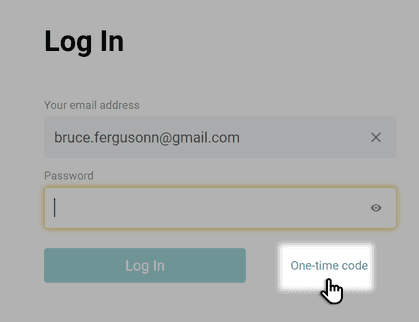
You will get an confirmation code via email. Enter the code into the cells to confirm your account.

Or alternatively, you can always log in to Pyrus with your Google Account.
Logging in with a QR code
Open the Pyrus mobile app, then open the More tab at the bottom of the screen.
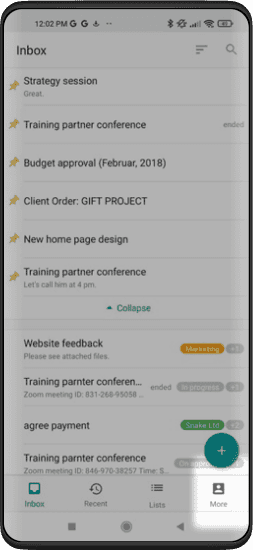
Select Scan QR code.
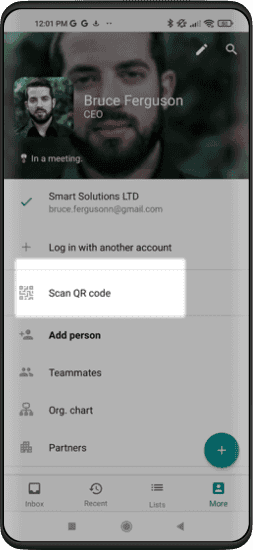
Use your smartphone to scan the QR code on the login page of the web version of Pyrus.
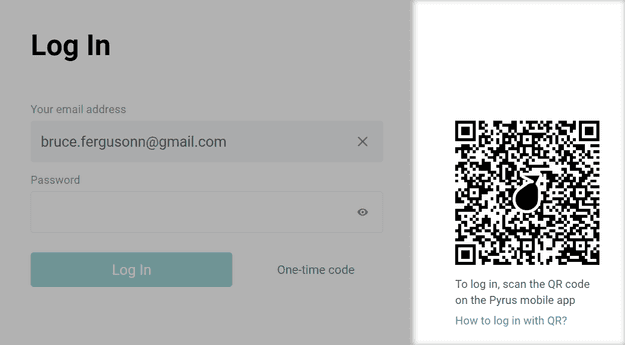
Pyrus Tip: if you’re having trouble logging in to Pyrus with a QR code:
- make sure the version of the mobile app you’re using is at least 4.173.001 for Android, and at least 5.184.1 for iOS;
- increase the brightness of your monitor screen;
- find the right distance between your smartphone and your monitor;
- make sure you are not blocking the sensor on your smartphone with your hand.
New account
To create a new account in Pyrus, click Go to Pyrus on the Pyrus home page in the top right-hand corner.
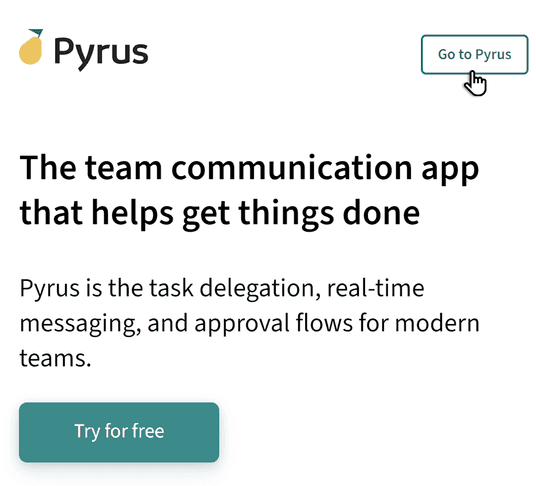
Click Create a new organization.
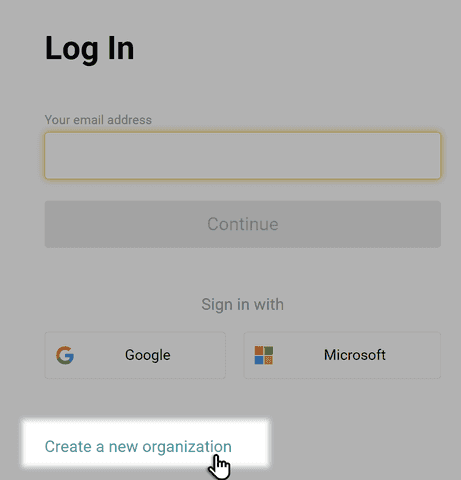
Follow the instructions provided in this article.
If your organization already has a Pyrus account, request an invitation link from the administrator and use it to activate your account.
Enter your first and last name, then click Continue. You will receive a link. Send that link to your organization’s administrator to have your account approved. When your account is ready, you will receive a notification email.