Preferences and notifications
The Preferences page contains your personal Pyrus settings. To access the page, click on your initials or your profile photo in the left lower corner of the window, then click on Preferences.
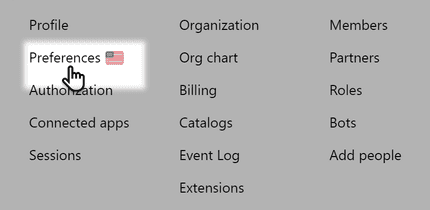
Pyrus Tip: the language and notification in the Pyrus app are set in the settings of your smartphone.
Customizing your account’s appearance
On this page you can choose the UI language, your account's theme, the layout of your task list and files, and specify what notifications you want to receive.
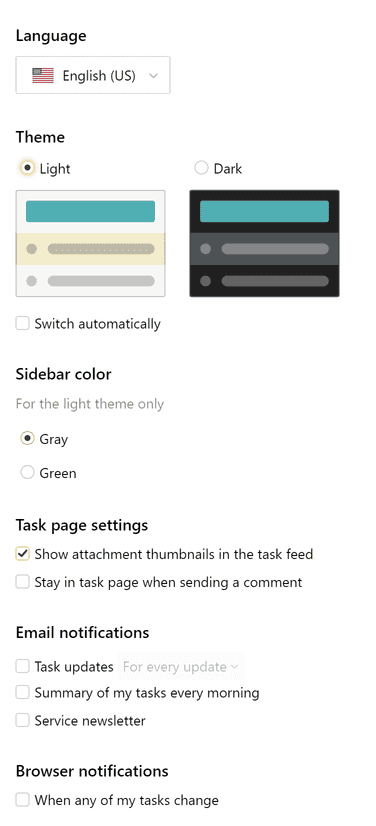
On this page you can also specify who can find you by your username in Pyrus, as well as set up your work schedule. 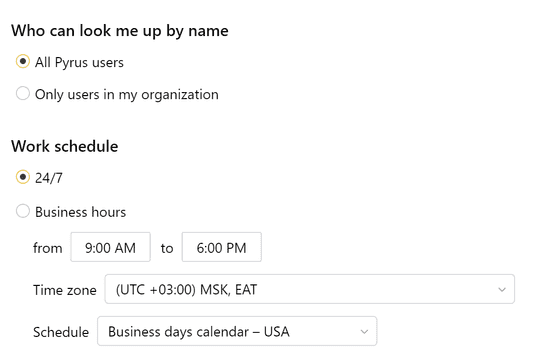
Notification settings
The Notifications section helps you manage your email and desktop notifications.
There are three kinds of email notifications: alerts to changes in your tasks, a morning summary of incoming tasks, and service newsletters. Email notifications ensure that you never miss important news or updates relevant to your Pyrus tasks.
Check the boxes next to the notifications you want to receive. 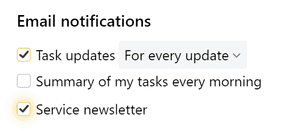
Pyrus Tip: Let’s suppose there are several participants in your task, actively discussing it and adding new comments. To be in the loop with fewer emails in your inbox, check the box for Task updates every 15 minutes.
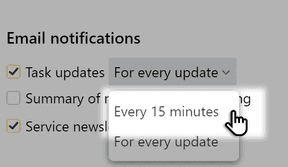
Desktop notifications inform you about important Pyrus events when you are working in other applications. They pop up in the browser’s bottom right corner even when the Pyrus page is closed.
By clicking a notification, you go to the task page in Pyrus and can resume your work as usual. Notifications are available for the Google Chrome, Mozilla Firefox, and Safari web browsers.
To enable popup notifications check When any of my tasks change.
As soon as Pyrus popups are activated, the browser will ask you to enable these notifications. The same dialog is displayed for users who access their Pyrus account for the first time or run a new browser.