Working with business partners
The business partners mechanism enables you and your colleagues to organize your work with other organizations that also use Pyrus. For example, you can:
- connect an outside legal service to your tasks;
- work with outsourcing companies that already use Pyrus;
- regularly assign tasks to outside vendors — appraisers, couriers, field technicians, etc.;
- collaborate in Pyrus on common business processes with colleagues from different companies belonging to the same holding;
- use different collaboration scenarios with other organizations.
More about the rights of business partners
Note: the general terms of a Free Plan are applied to business partners: to continue working with forms after the free limit has been reached, they need to switch to a Premium Plan. More about billing in Pyrus
All current partners are displayed on the Business partners page.
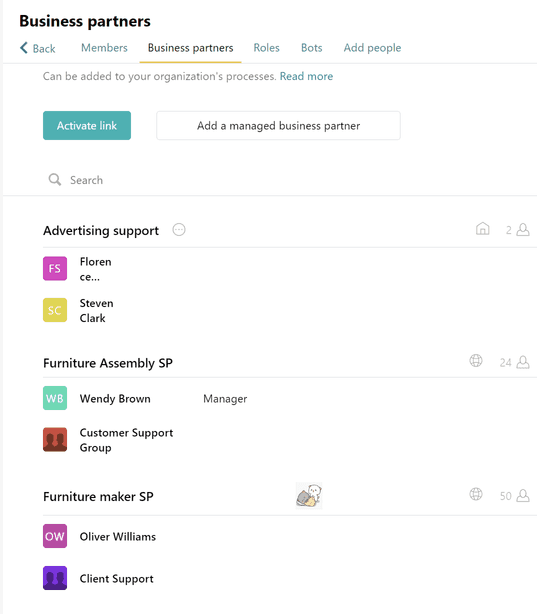
You can collaborate with independent, or managed organizations.
An independent organization is managed by its own admins, while a managed organization is created and administered by you. An organization’s status is displayed in the list, to the right of its name.
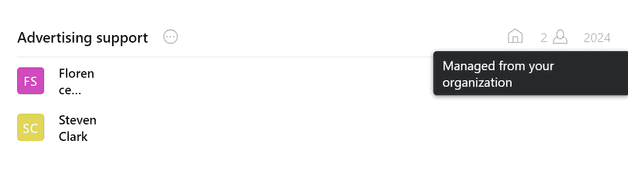
Establishing a connection with another organization in Pyrus
To begin working with a business partner in Pyrus, you need to establish a connection with the employees or roles of their organization. To do this, you must perform the following two actions:
- Your business partner needs to open certain users and/or roles to you, and send you a link to activate them in your organization.
- After receiving the link, you need to activate it and confirm the participation of selected users and/or roles of the business partner in your processes.
Confirmed users and roles are displayed on the Business partners page and can be added to tasks and processes by all employees of your organization.
Opened users/roles of your business partner can add your employees to tasks, only if they participate in common tasks of your organization.
An example of a partnership between two organizations in Pyrus is the large retailer Furniture Marketplace, and its vendor, Furniture Assembly SP. Say the store wants to assign furniture assembly tasks to their vendor. To do this, the vendor plans to open their representative Wendy Brown, and the Customer Support role to participation in the tasks and processes of their client, Furniture Marketplace.
On the business partner side (Furniture assembly SP)
Pyrus Tip: these actions are performed in the business partner’s account.
Open the Business partners tab in the user section of the lower-left corner of the screen.
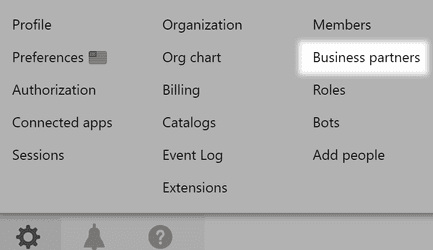
Note: to open users to outside organizations, your employee will need Admin or Users manager rights. More about user rights in organizations
On the page that opens, in the Your users and roles open to other organizations block, click the Open users to a business partner tab.
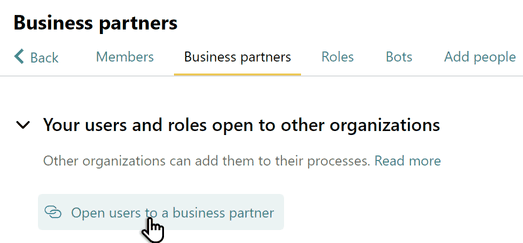
Specify the employees or roles that will participate in your business partner’s tasks, and click Next.
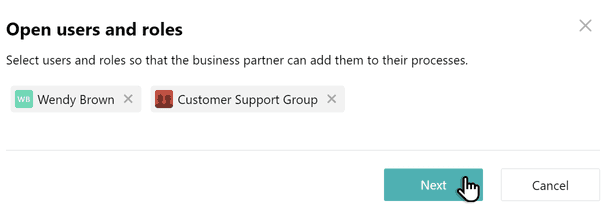
At this point, an activation link is formed. You need to send this link to the relevant parties of your business partner by any convenient means, such as email.
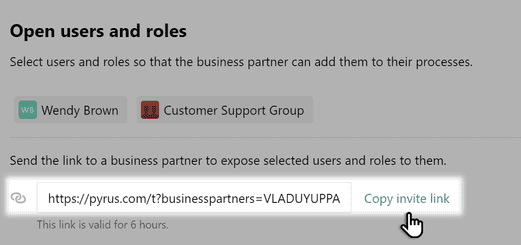
On the Furniture Marketplace LTD side
These actions are performed in your organization’s account.
Open the Business partners page and click the Activate link.
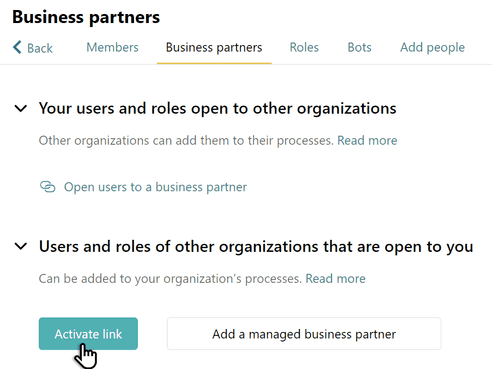
Insert the activation link in the window that opens and confirm that you want to add the users and roles specified in it.
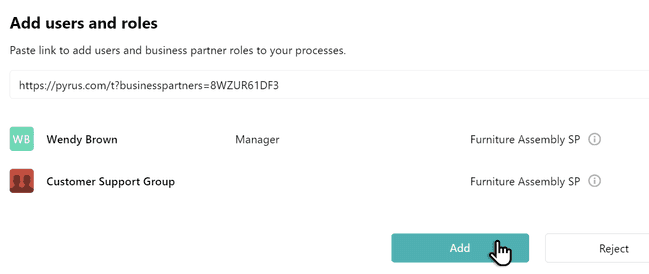
Once you confirm that Wendy Brown and the Customer Support role from the Furniture Assembly SP are business partners of your organization, any employee of yours can add them to Furniture Marketplace LTD tasks and processes.
Creating a managed business partner
If your business partner doesn’t have a Pyrus account yet, you can create a separate organization and add their employees to it. The admins of your organization will manage all accounts of this business partner.
Users of the business partner are not included in your organization’s accounts. If the business partner needs to get a paid account, you can transfer management of their organization to any of its users.
On the Business partners page, click Add a managed business partner.
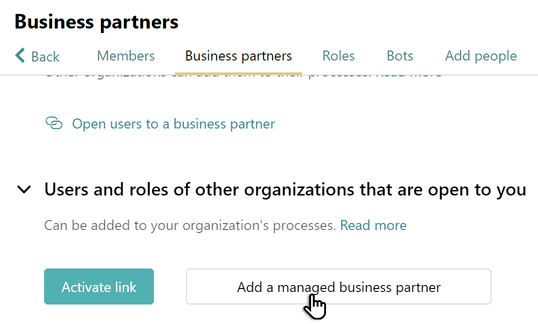
Select an existing organization, or create a new one. Enter the organization’s name and enter Next.
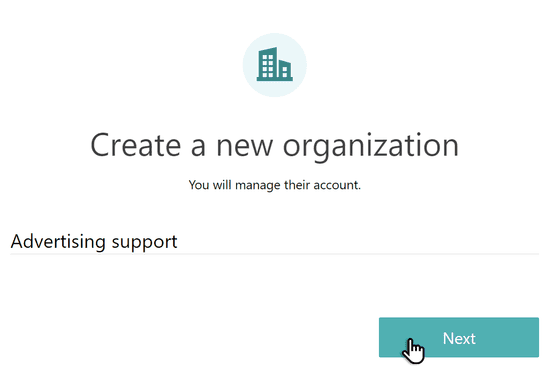
Enter the employee’s info and click Create an account. You can create several accounts at the same time.
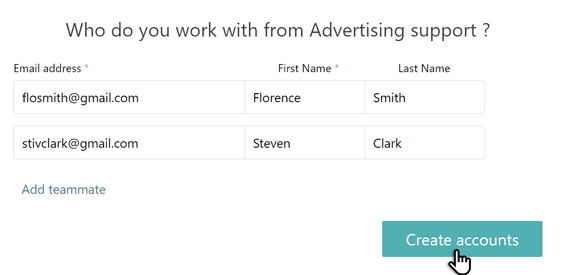
All specified employees will receive activation links for their accounts via email. If a user fails to connect to Pyrus after the initial invitation, a repeat invitation can be sent.
Removing a business partner
If you want to stop collaborating in Pyrus with a business partner that is an independent organization, go to the Business partners page and click the cross next to the last name of the employee you want to delete from your organization’s processes.
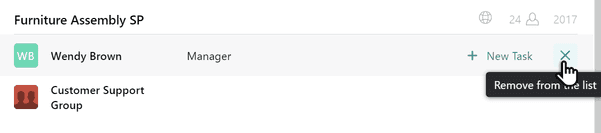
Confirm removing:
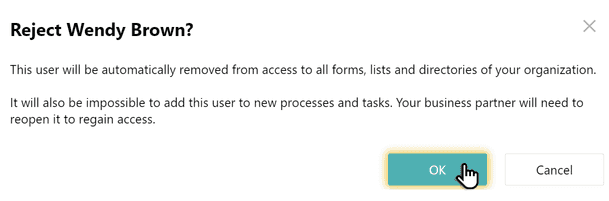
If you have decided to delete one employee from a partner organization, do likewise.
You can delete a managed business partner the same way as an employee of your organization. Go to their profile and click Deactivate.
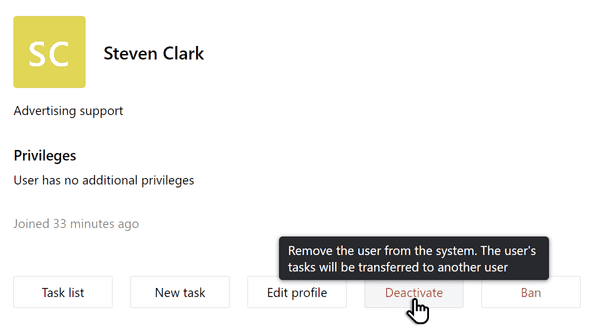
A deleted business partner:
- will lose access to forms, lists, and catalogs of your organization;
- will be excluded from all your forms, including approval routing (the business partner will remain in forms task that are already created);
- will not be able to add your employees to new tasks;
- will retain current participation in normal tasks:
- can send comments to them;
- can mention other participants of the task;
- can add any of their employees to an already created task;
- add employees of a third party organization that have been accepted by you as business partners, and that they have tasks in common with.