Inviting new contacts
Pyrus is made for teams. You can use it by yourself, but you make the most of it when you connect with your colleagues. You can enter contacts into Pyrus at the registration stage, or at any other time. You can invite one person at a time, or a whole group.
Inviting contacts to Pyrus
To invite a new contact, click Add people on the lower left corner of the screen.
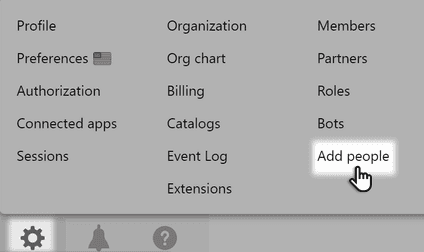
In the Teammates section click Add teammate.
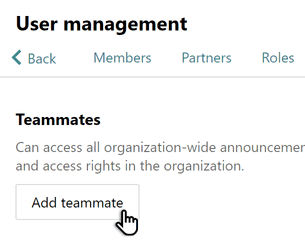
Enter your contact’s email, name and surname and click Add team member.
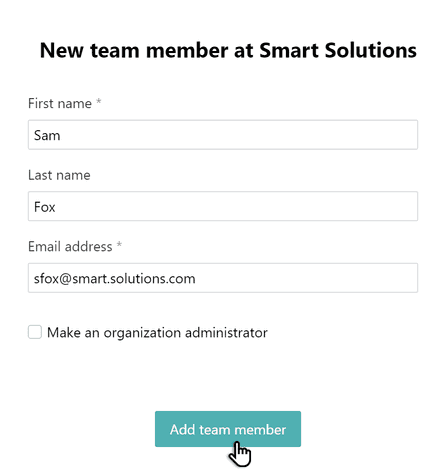
Pyrus Tip: you can also create a task, and enter your colleague’s email in the “assigned to” field. That way, your colleagues receive the task along with the invitation to join you in Pyrus.
Your invited co-woker will receive the link by e-mail. By clicking on the link your new contact can join your team in Pyrus.
The invitations you have sent to colleagues are shown at the bottom of the page. You can resend them as well as withdraw sent invitations if you need to.
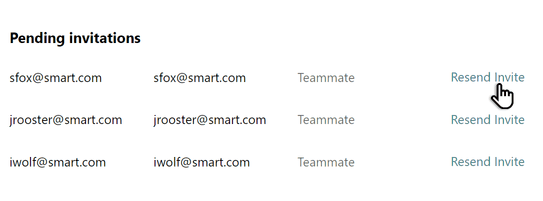
Adding groups
If you are ready to transfer your whole company into Pyrus, you can add contacts en masse, or send a special link.
Adding contacts en masse
Open the Batch add teammates section, enter your colleague's email addresses and click Add.
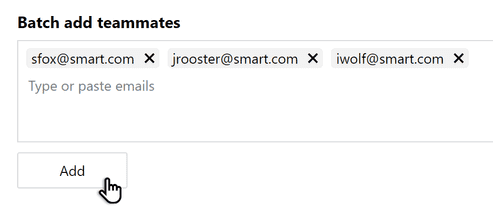
Sending contacts a link
If you don’t feel like typing in email addresses, you can send your colleagues a link. In Organization link section click Enable shareable link.
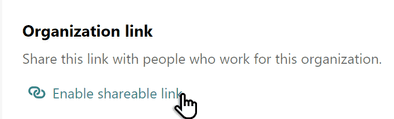
Copy the link and send it to your colleagues through the company messenger, or in a group email.
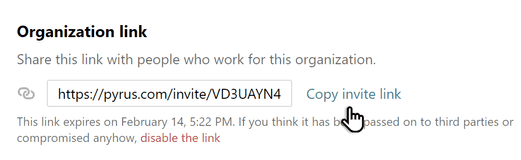
After clicking on the link, all your contact has to do is register by entering their email address, and activating it. Once they’ve done this, they are part of your organization in Pyrus.
Helping your colleagues take their first steps
Here are a few tips that will help your colleagues learn to use Pyrus, faster:
- Send them this article How to begin;
- Add them to tasks they might find interesting;
- Suggest that they assign tasks to you in Pyrus, rather than sending an email, or a messenger message.