Our December update covers one-click approval, joining an organization in Pyrus, searching tasks by assignee, and more.
Reports you need
Different specialists need different data in reports on the same form. In the Help desk form, for example, a support manager checks the time of first response and the time of overdue tickets, and a project manager wants to find out what problems clients are usually reporting.
Now everyone can configure register columns and a form dashboard to see the most important data.

To customize the dashboard and the register for a specific team, a manager can configure a layout and share it with colleagues. They can save it for further use in their accounts.
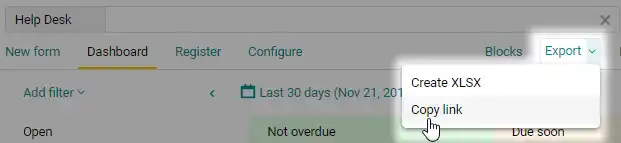
Organization chart
Now you can create and edit the structure of your organization in Pyrus with an organization chart that shows the entire hierarchy of your company. You can organize departments, edit their names, and filter employees by department.
To see the chart of your company, visit the Orgchart section in your Pyrus account.
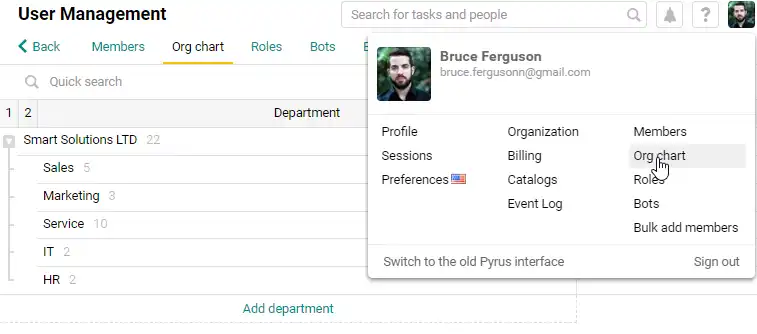
Fast approvals
Previously, you had to select Approve and click Send. Now you can approve a request with one click. The additional options Acknowledge and Disagree are still available in a drop-down menu.
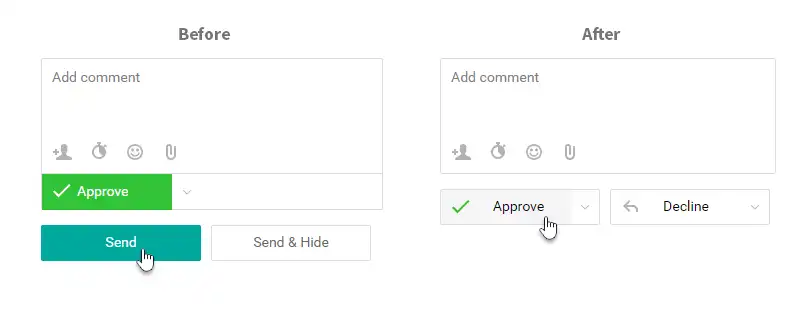
Joining your team
Let’s say you need to join a team that already uses Pyrus. Previously, you had to wait for the administrator to create an account for you, but now there’s another way: when creating your account, you can click Join an existing organization. Pyrus will create a link that you can send to the administrator via messenger or email. When your account is approved, you will receive a notification email.
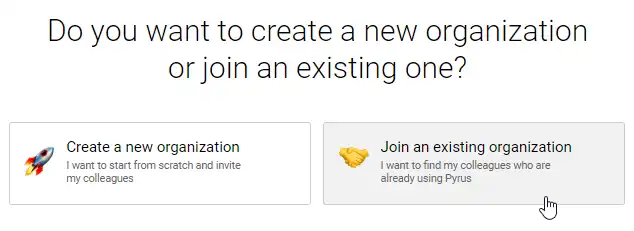
Searching by assignee name
Now you can search for tasks assigned to a colleague. It’s convenient for discussing work results with your employees.

You’ll see active tasks by default. To check all the tasks (including closed tasks), use the Show all option in the top right menu.
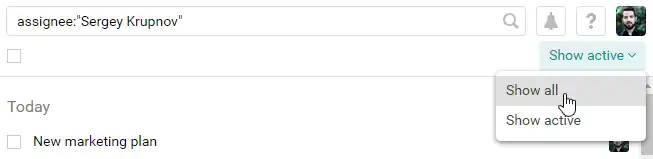
What’s in the task
In your Inbox, you’ll see a task title and the latest comment in it.

That’s all for December. Thank you for being with us.