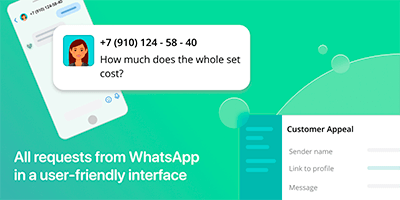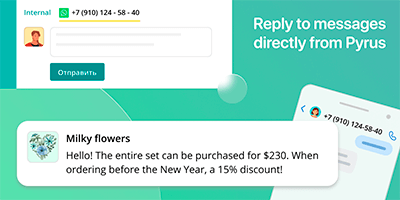If you communicate with clients through WhatsApp, Pyrus makes doing this much easier. You will conduct the entire correspondence from a Pyrus task, while the client continues to write and receive your replies in WhatsApp.
When a client writes to you in WhatsApp, their message appears as a new Pyrus task in your Inbox. In the task, you will see the sender’s name, and their message will be the heading of the task. You can reply to the client right in your Pyrus comments thread, and they will receive your replies in WhatsApp. You can set up a greeting that the client will receive as soon as they send you the initial message.
You can also include other colleagues in working on an issue. Do all of this right in your Pyrus task. The client will not see your internal discussion with your colleagues.
You can also include other colleagues in working on an issue. Do all of this right in your Pyrus task. The client will not see your internal discussion with your colleagues.
How to connect
To set up the WhatsApp extension, you need a Facebook business account and an account in GupShup. Connect the extension to an existing form in Pyrus, or create a new form to receive messages from WhatsApp.
- Create a new app in Gupshup and connect your Facebook business page to it.
- Type in the phone number you plan to use for communicating with your clients and wait for approval from GupShup to connect.
- Once the request is approved, you can connect the extension to Pyrus. To do this, go into your account settings and select the Extensions section.
- In the extensions list, click on the WhatsApp icon and select the form you want to attach the extension to.
- On the extension’s page, hit Connect an account and enter the information from GupShup: phone number, name of the app and its API token. You can copy it by clicking on the avatar in the top right corner of your GupShup account.
- In the extension settings, you can tie the name of the sender and the message to the form fields, create a greeting and the conditions for generating new tasks from repeat messages received from the same client.
- Activate your extension. When it’s activated, a link will be generated, which you can add on your app’s page in GupShup.
You’re all set! Now messages your clients send to you on WhatsApp will arrive in your Pyrus Inbox, while the client continues to see your replies in WhatsApp.
All the steps for connecting the WhatsApp integration are detailed here.
Similar extensions
Telegram
Receive messages from Telegram and manage conversations in PyrusViber
Receive messages from Viber and maintain conversations in PyrusWebsite chat
Engage with customers from your website chat directly in Pyrus