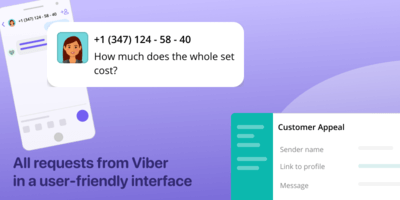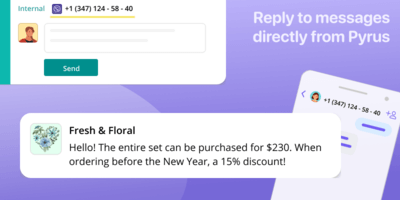Viber
InstallWhen a client writes to your Viber bot, Pyrus automatically creates a task with the client’s request. The task will show the username and message text. Reply to the client in the comments to the task, and they will see your answers in the Viber chat. If you set a welcome message in the settings, the client will receive it when they write to you for the first time.
Include colleagues in the discussion of the task as needed, using the task’s internal correspondence window. The client will not see these messages.
Use the Ready Replies feature to answer recurring questions, such as cost or shipping terms. This will save your employees several work hours.
How to connect
- Connect your Telegram bot to the Client Request form in Pyrus. Open the form settings, go into the Extensions section, find Viber and click Configure.
- Pyrus will offer to add a bot. Specify its API token and click Save. The token is issued when creating a bot in Viber.
- On the bot settings page, you can add a welcome message. The client will receive it when they first write to you on Viber. Click Save.
- Specify in which form fields to add the message content. For example, the sender’s name will be written in the Form Name field, the first line of the message will be in the Problem field, and the message itself will be added to the Description field.
- Enable the bot - in the Status line, click the switch to the Enabled position.
Now, when the client writes to you on Viber, a new task will appear in the Pyrus Inbox. You will be able to answer your client directly from Pyrus, while they correspond through Viber.
Similar extensions
Mobile app chat
Respond to inquiries from users of your mobile application directly within PyrusWebsite chat
Engage with customers from your website chat directly in PyrusEmail
Turn emails into tasks – communicate via email directly within Pyrus