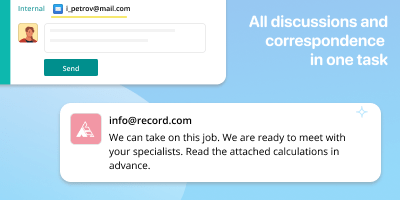When a client sends you an email, it ends up in Pyrus as a new task. Reply to the message right in the comments of the Pyrus task. The client will receive your reply as an email.
Include colleagues in the discussion of the task as needed, using the task’s internal correspondence window. The client will not see these messages.
Use the Ready Replies feature to answer recurring questions, such as cost or shipping terms. This will save your employees several work hours.
You can connect up to five email addresses.
How to connect
To configure the integration, enter the user section, select the Extensions tab and click the Email icon.
Select the Pyrus form to which the email will be connected. Match the form fields to the email content. Next, enter the address of your support team in the Email field.
By default, all customer messages added to the correspondence are included in one request. These settings can be changed. Go to the form settings and in the Integration block click on the linked email address. Go to Advanced settings and click on the inscription “Save messages by topic in one request.” Check the box and specify how many days or hours after the task is closed the client’s repeated requests should become new requests. Click Save.
Similar extensions
Mobile app chat
Respond to inquiries from users of your mobile application directly within PyrusWebsite chat
Engage with customers from your website chat directly in PyrusTelegram
Receive messages from Telegram and manage conversations in Pyrus