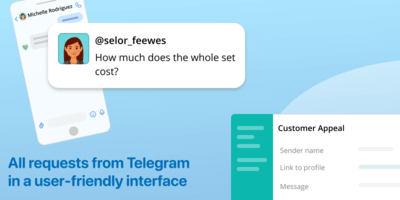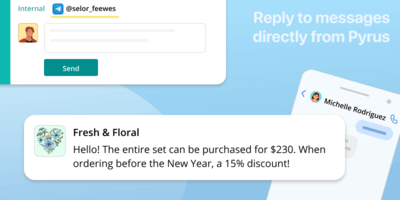Telegram
InstallWhen a client writes to your Telegram bot, Pyrus automatically creates a task with the client’s request. The task displays the user’s Telegram login and message text. Answer the client in the task comments, and they will see your answers in the Telegram chat. If you set a welcome message in the settings, the client will receive it when they write to you for the first time.
Include colleagues in the discussion of the task as needed, using the task’s internal correspondence window. The client will not see these messages.
Use the Ready Replies feature to answer recurring questions, such as cost or shipping terms. This will save your employees several work hours.
How to connect
Connect your Telegram bot to the Customer Request form. One Telegram bot can be connected to one Pyrus form - new or existing.
- Enter the user section, select the Extensions tab and click the Telegram icon.
- In the add bot window, fill in the API token field and click Save. The token can be obtained from the official Telegram bot @BotFather.
- After saving the bot, a settings window will open. Here you can enter a welcome message, which the client will receive the first time they write to you on Telegram. Click Save.
- Next, specify what information will be included in the form fields. By default, “Name” is the username, “Problem” is the first line of the message, and “Description” is the second and subsequent lines of the message. If these are not entered, the field will remain empty.
- In the Status line, click the switch to put it in the Enabled position.
- To pause the bot: in the Status line, click the switch to the Off position. Now, messages that the client sends to the Telegram bot will not get into Pyrus.
Similar extensions
WhatsApp
Receive messages from WhatsApp and maintain conversations in PyrusViber
Receive messages from Viber and maintain conversations in PyrusWebsite chat
Engage with customers from your website chat directly in Pyrus