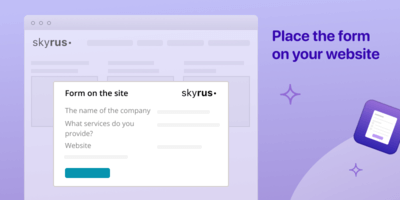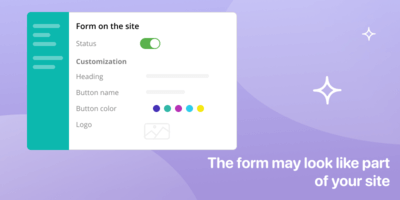Online forms
InstallWhen a customer submits a message through a form on your site, it will appear in Pyrus as a task. In it, if necessary, you can quickly connect colleagues to the task to clarify the details of the client’s request.
The contact form can be placed on any page of your site, or you can make a button on the site to go to it and have the form open in a new window. Also, this form will have its own URL, so you can easily send your client a link to it via chat, or post it on social networks.
In Pyrus you can flexibly configure the form fields you need to receive all the necessary information from the client, as well as create different forms for different pages of the site - for example, you can request a demo version of a product, or a general contacts page.
How to connect
To configure this integration, enter the user section. Select the Extensions tab, and then on the available integrations page, click the Web Form icon. Select the Pyrus form with which the web form will be integrated on your site.
On the customization page, write the title of the form, the text on the button, and the message that the customer will see after submitting the request. After saving in the Link block, you will see the form’s URL - it will be available on a special page.
Enable the web form by clicking the radio button to the Enabled position. In the Code for placement on the site block, copy the code and paste it on the site page where you want to place the online form.
Similar extensions
Mobile app chat
Respond to inquiries from users of your mobile application directly within PyrusWebsite chat
Engage with customers from your website chat directly in PyrusEmail
Turn emails into tasks – communicate via email directly within Pyrus