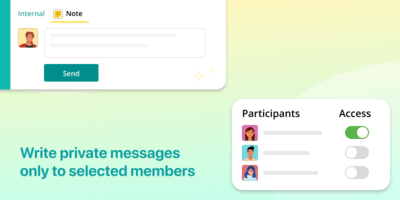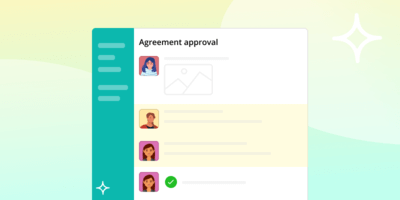Notes
InstallLet’s say you need to discuss something with a colleague in the task comments, but do it so that other participants in the correspondence do not see your messages. Write a Note in the comments - this message will be seen only by task participants with access to private messages in this correspondence.
Notes are available in form tasks. By default, only the form administrator sees them. Colleagues who can see Notes can be specified in the settings.
How to connect
Only the form administrator can activate the extension. To do this, go to Form Settings, Extensions block. Find the Notes line and click Connect. On the page that opens, click the Activate button.
To enable other employees to read Notes, click on the Access block. Add the required employees to the form participants and put the Notes switch opposite each in the Enabled position. Now you can write private messages to colleagues in tasks, with a form.