New Pyrus features for March: splitting tasks into steps, following tasks, planning the day, and creating Jira tickets for developers within Pyrus with a single click.
Using Pyrus to create Jira tickets for developers
To resolve a client’s request, a support manager will sometimes need help from developers. If your development team uses Jira, you can use Pyrus’s Jira integration to collaborate more closely and resolve incidents more quickly. Support managers can create tickets for developers with a single click in Pyrus, and they can monitor any status changes just as easily.
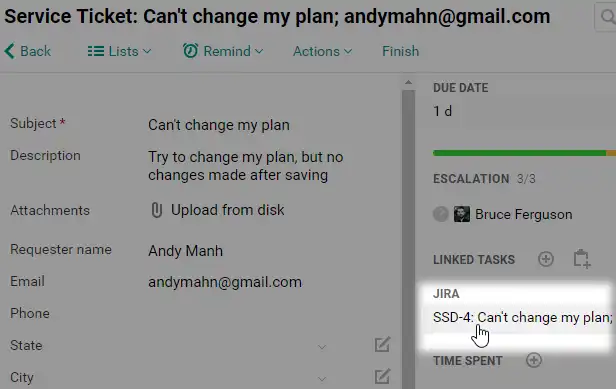
A new menu and new features for managing tasks
We’ve added new features that will help you manage your Inbox more effectively. For example, now you can follow a task and make it part of your plan for today.
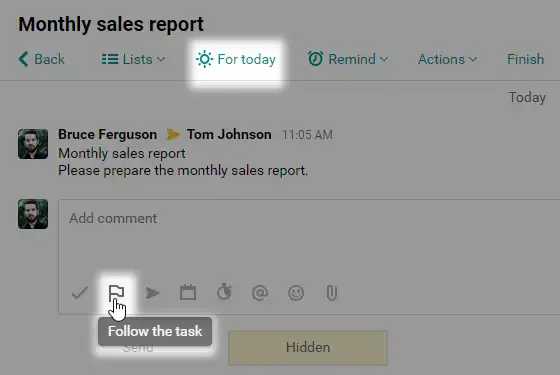
Recent — these are the tasks you participate in.
- Today — tasks that you marked For today.
- Reminders — tasks you’ve set a reminder for.
- Hidden — tasks that you’ve hidden.
- Following — tasks you’re following. You can follow tasks even if you aren’t participating in them.
- Recurring — templates for creating scheduled tasks.
- All tasks — all tasks you can access.
- Analytics — an efficiency report that shows how many tasks were completed on time, how many were overdue, and how long each task took to complete.
- Library — a storage for your files and documents. Here you can add any files and attach them to tasks.
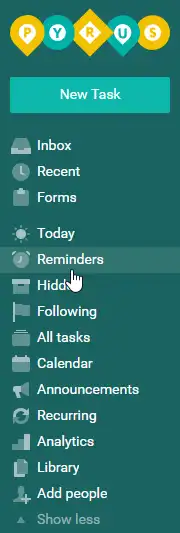
Inbox, Recent, and Forms appear on top of the menu by default. You will also see Announcements when there are new unread posts. Other options are kept under More.
To make a hidden item visible in the menu, make it one of your favorites. Open the corresponding page and click the star icon in the top right corner under your avatar.
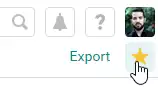
Splitting a tasks into steps
Splitting a task into steps is useful for managing irregular processes. Suppose you need to approve a payment or a new project plan, but don’t have a form for it. In that situation, you would create a task and split it into steps. Add participants to each step, then add yourself to the final step. When all the participants in the first step reply with Approved, Acknowledged, and Disagree, the task will move on to the next step. When it’s your turn to act, the task will appear in your Inbox.
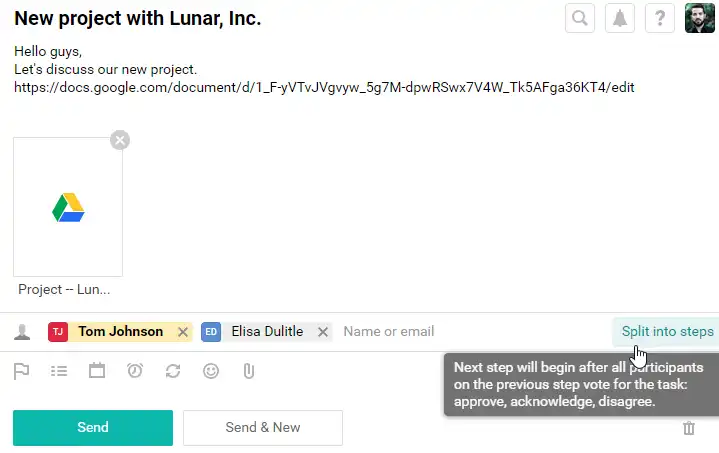
If you need help setting up a workflow in Pyrus, contact us at support@pyrus.com.