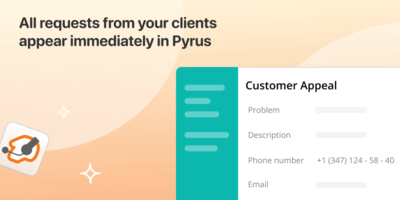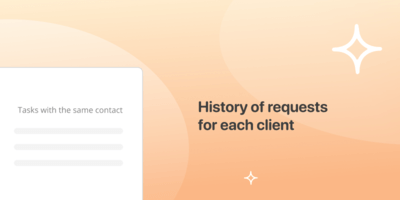Zoiper
InstallAll calls from your customers will automatically be logged in Pyrus. This will allow you to monitor the efficiency of issue resolution, quickly connect colleagues to the task, and also see all previous requests from the same client.
When a customer calls you, Pyrus automatically creates a new task. If it’s a first time call, Pyrus determines the customer’s number and auto-fills it in the task’s Phone field.
If the client has already called from this number before, the task will display a list of all their previous calls (you need to connect the “Similar tasks” extension). This will make it easier to track the customer’s history.
If a request originating from this phone number has been created in the last 24 hours, Pyrus automatically opens it.
How to connect
- Before connecting the Zoiper extension, make sure that the virtual PBX account you are using is connected to Zoiper, and your form template contains a Phone field.
- Enter the user section, select the Extensions tab and click on Zoiper. Select the Pyrus form to which the Zoiper app will connect. Copy the link that Pyrus will generate.
- Next, click on the gear in the Zoiper app and Add Rule in the Automation block. In the window that opens, paste the link copied from Pyrus into the Open URL / Run field. Make sure Open URL is selected in the Do Action field and save your changes with the Save button.
Similar extensions
Softphone.Pro
Automatically generate requests in Pyrus upon incoming callsAPI Telephony
Handle incoming calls within Pyrus