The latest updates: hiding form fields, replying with one swipe, and switching between accounts with a single click.
Now you see it, now you don’t
Often, when filling out a form, different fields need to open, depending on the option the user has selected. For example, when filling out a payment form to pay an individual or an organization: if the payment is going to an organization, you need to enter the organization’s name, PSRN, CAT, and other details in the form; if the payment is meant for an individual, then you need to enter a different set of info.
If you work in real estate, your clients fill out forms to sell or buy property. For different types of property you need to indicate different specs: a country cottage requires one set of information, while an apartment in an apartment building requires a different set. When the user selects an option, the appropriate fields need to open.
To manage the settings of a form go to the Template editor, drag the fields you need from the column on the left into the template, and fill them out.
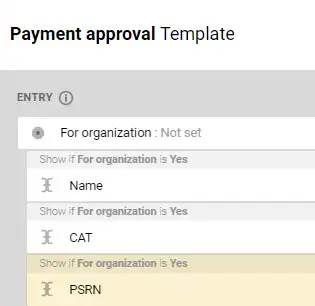
On the right side in Settings, click Add a condition. In the field that opens, enter the conditions for field visibility. You can program the definitions of the Multiple choice and Checkmark fields.
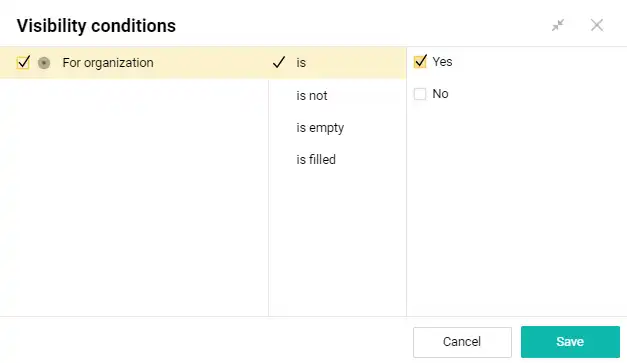
All set. Now our form (in this case, a payment form) will show the Name, CAT and PSRN fields only if the payment is going to an organization.
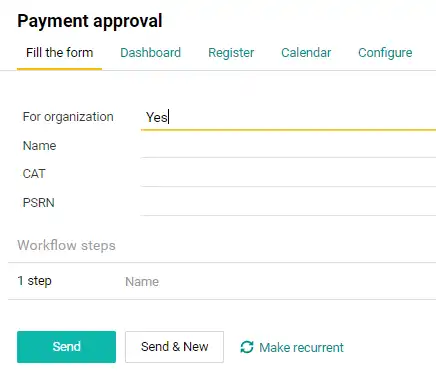
More about managing conditional form fields
In one fell swipe
A nice update to the mobile app: you can now reply to comments with a single swipe of your finger across your smartphone screen. Swiping has become such a deeply ingrained and natural motion for us that this feature will make responding to tasks fast, effortless, and practically automatic.
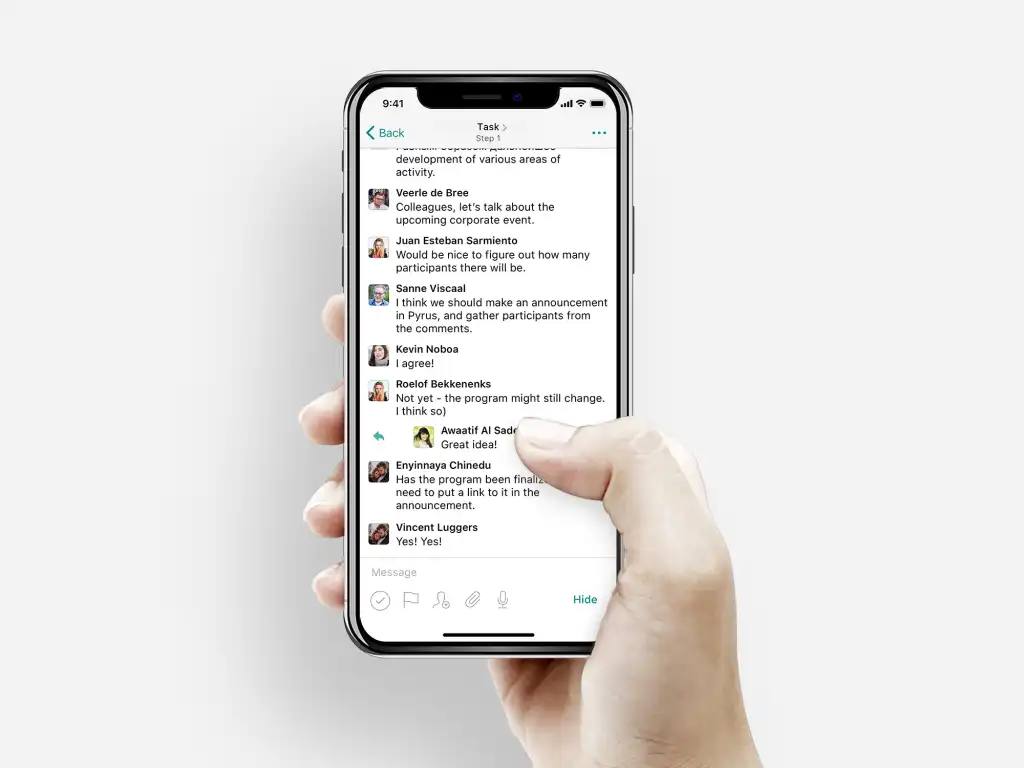
Switching between accounts
If you have several accounts in Pyrus (like if you have accounts with different participating companies), you can now switch between them with a single click. No need to enter your login and password each time; just enter it once when creating your account.
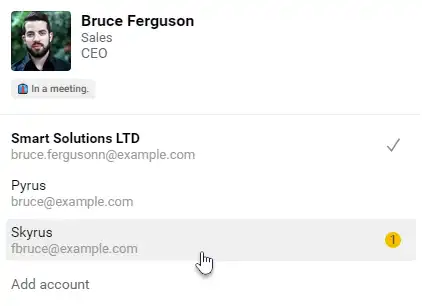
List folders
The tasks in your Pyrus lists can now be organized even more conveniently by putting the lists into folders. For example, you can put all your office management lists in one folder, and all the actual business lists in another.
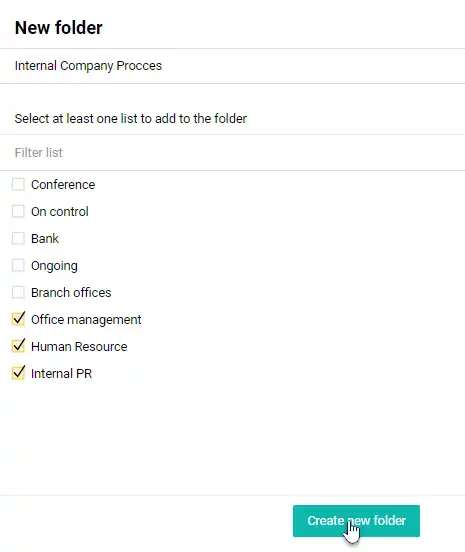
See you soon!