At the end of 2020 we released a few updates that make working with Pyrus more convenient than ever. Check out the new left menu, and enjoy the private messaging in form tasks. We also have good news for those who use the Pyrus mobile chat in their app for client support.
The updated left menu
To help you stay focused on your work, the major part of the Pyrus interface screen is now dedicated to current tasks only, while all the settings and configurations are housed in another section of the screen, in a compact layout.
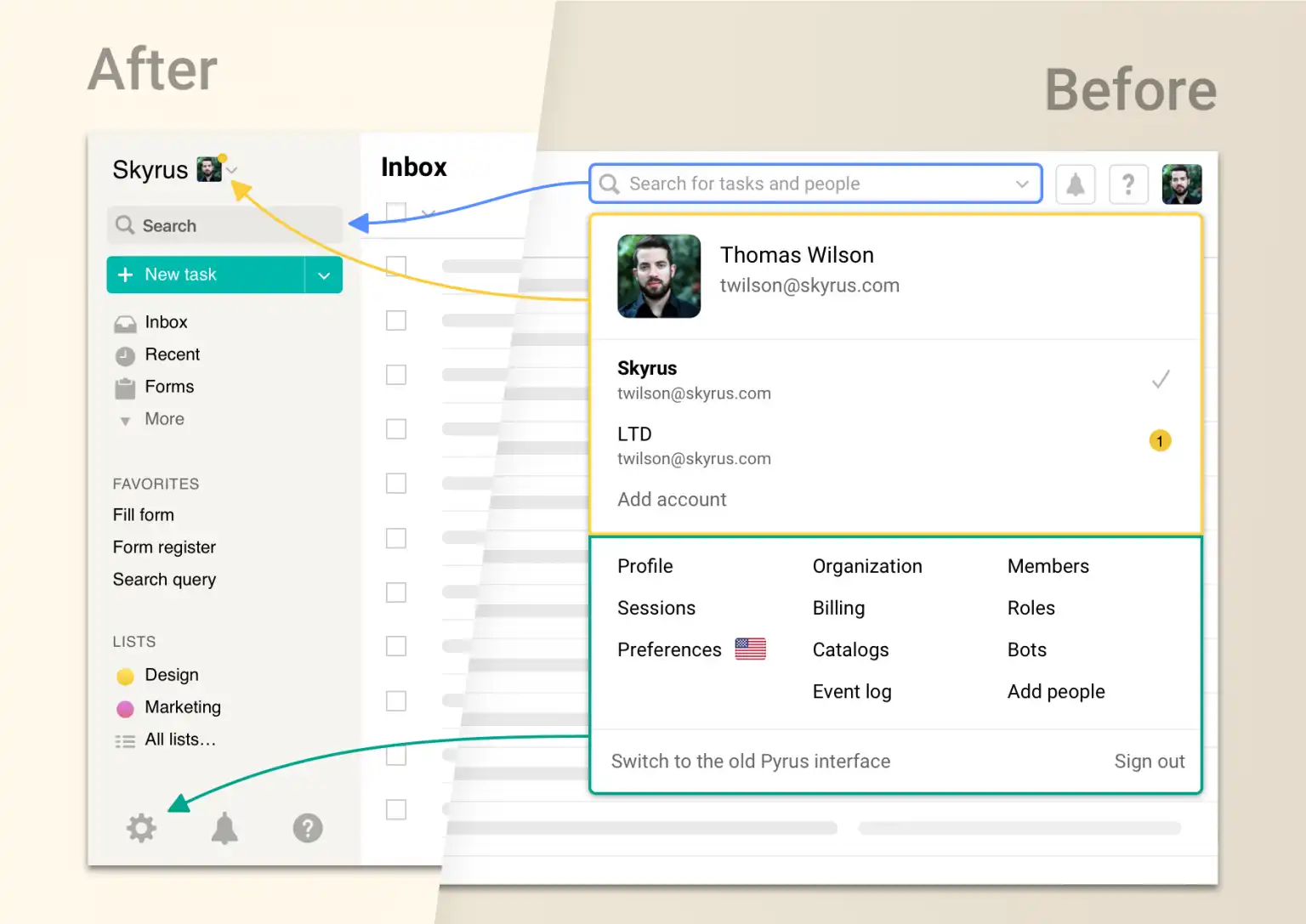
Read more about all the changes in the Pyrus menu. Private messaging in form tasks
While working on the task, you may often need to discuss its private or confidential aspect with only one of your colleagues, but not with all task participants. You can now do this, without the other people assigned to the task seeing your exchange. Via our new Notes extension, form tasks now allow you to send and receive private messages. They look just like regular comments, but they are not visible to all participants. Only those with access to the private messages will be privy to the thread.
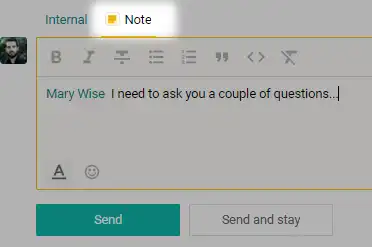
Only form admins can automatically use Notes, but they can grant access to others in the settings on the form access page.
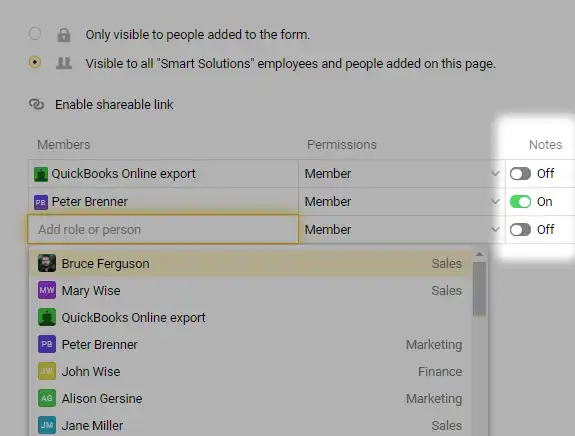
To connect Notes, go into the Extensions tab in the interface settings (notice it has moved to the lower left corner of the screen), select the Notes icon and the form you need, and you’re all set!
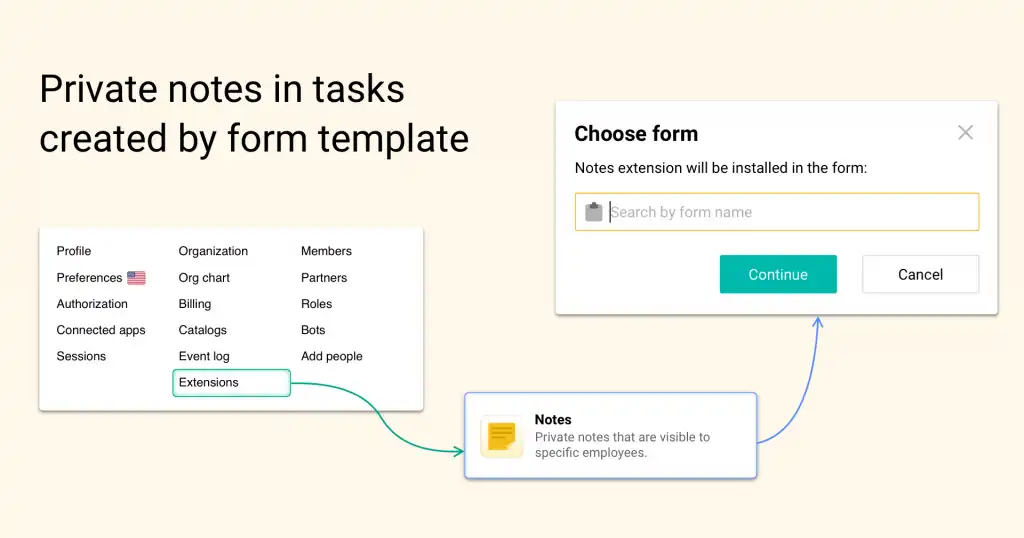
Customizable mobile chat design
If you’ve integrated the Pyrus Mobile Chat library into your app for customer support, you’ll be happy about this update. You can now tune your mobile chat to fit right into the design of your app. Select from different colored backgrounds for the exchanges between your clients and your support team; choose different fonts for the headings and the text; and adjust the look of the control panel and the button color. There is also a stylish dark theme you can use to tune the look of your embedded chat. There are many possibilities for you to play with.
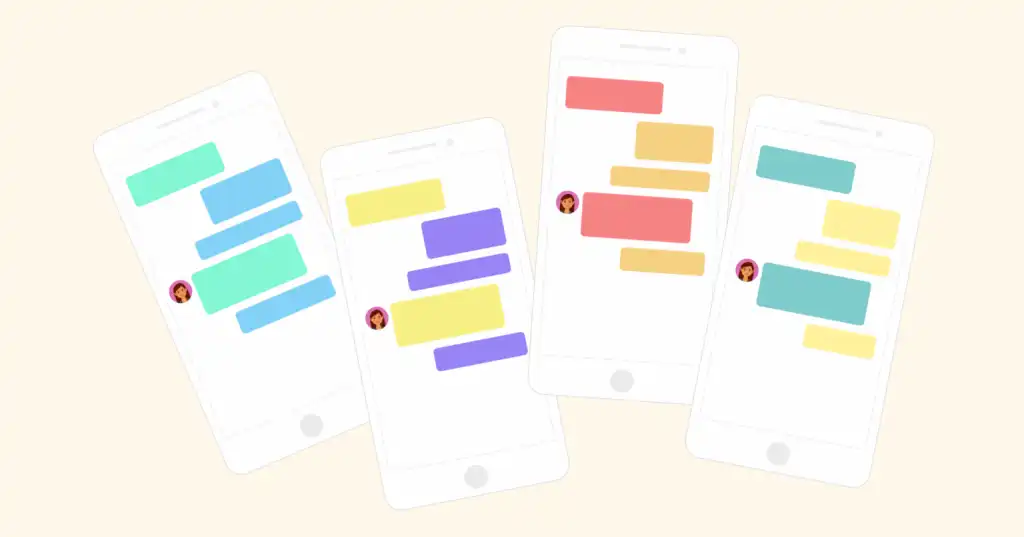
Read more about how to set up your mobile chat in our Help center.
If you still have questions about setting up or using our updates, please write to support@pyrus.com. We’re always happy to help.