AP workflow
Pyrus simplifies invoice processing at each step. Here is what the workflow might look like in your company.
1. Uploading the invoice images to Pyrus
We’ve made it as easy as possible to get an invoice into the system. All you need to do is send the invoice as an attachment to ap@pyrus.com. As long as the invoice is in TIFF, JPEG, JPG or PDF format, Pyrus will capture its data and create a request that goes to the Inbox of the employee responsible for initial processing.
2. Invoice verification
The responsible employee checks the scanned invoice against the request and corrects the data where necessary. To make this verification easier, the invoice is displayed next to the form.
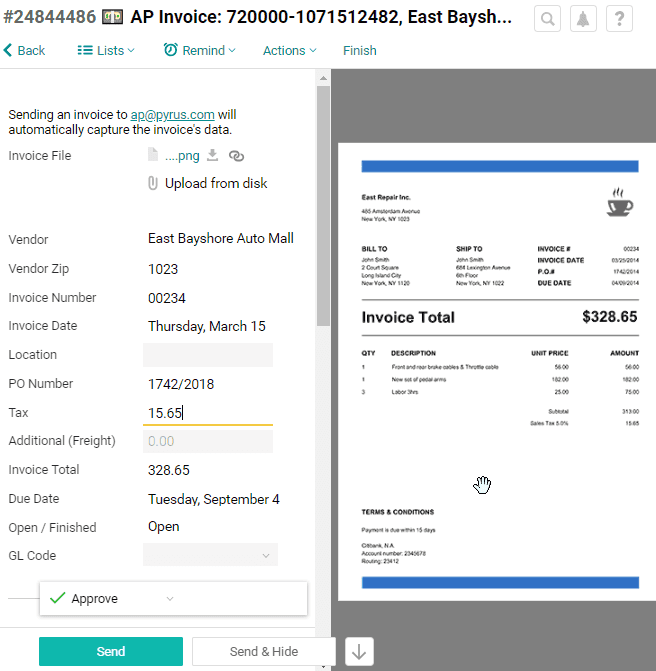
3. PO Matching
If you had previously issued a purchase order, upload it to the request and check the invoice against your PO. While such a check will not take a lot of time, you can make sure that the items and their quantities match. This ensures that you are not paying for more than you ordered.
If the request doesn’t have a purchase order attached, you can only hope that your vendor didn’t make a mistake, or you can track of each order in your head, which is virtually impossible.
4. GL coding
The responsible employee fills in the GL codes, which are synced with the QuickBooks codes, eliminating the need to input them manually. The GL coding done on a per-line-item basis; simply select the values from the dropdown list on every row. You can copy-paste values if several rows are to be coded with the same GL code.
The GL coding is often performed by the same employee who did verification or PO matching in the previous steps. However, you can configure workflow any way you want and divide these steps between different people if you choose to.
5. Invoice approvals
After initial checks and verifications are done, the invoice payment request is then sent to the Inbox of the next employee: the supervisor. The supervisor checks and approves the invoice, with just one click. You can configure multiple layers of approvals separating regional or functional supervisors from higher executives.
You can determine who, and under what conditions, is authorized to approve invoices. This is helpful to avoid overloading your executives with a lot of minor requests. For instance, marketing expenses may need to be additionally approved by the Marketing Director, and equipment expenses by the Technical Director. Or, if it exceeds $2,500, the invoice may also need to be approved by the Financial Director. See Configure process for more details.
6. Export to ERP or accounting system
When the payment is approved by all workflow participants, you can export the invoice. The employee responsible for this step launches the export procedure, and the data is downloaded without the need for any manual input. This is done periodically, every day or every week.
Alternatively, you can set up a real-time export. This way, invoices will be propagated to the accounting system immediately after they receive final approval in Pyrus.
7. Analysis
A manager wanting an overview on workflow statistics only needs to look at the Dashboard. It displays the current metrics broken down by cost items, overdue payments, steps, and vendors.