Lists are often found in the forms of our clients, they allow you to configure routing depending on the value of a field and serve as labels. Lists can be a blessing and a curse, however. Over time, some lists grow so that working with them becomes less and less convenient.
To improve their appearance, Pyrus has functionality for organization of multi-level lists in the tree. Let's see how this works on the example list of forms for applicants. First, the vacancy list consisted of just a couple of positions, but then grew up with the company:
List of positions:
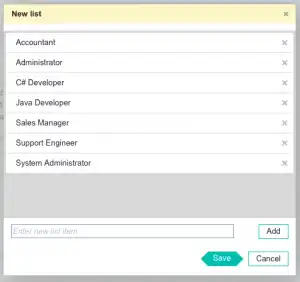
To organize it, first create a new "elements" category and mouse drag the list items to the appropriate level. Doing this helps with the structure of your list and makes things easier to reference.
List of positions with categories:
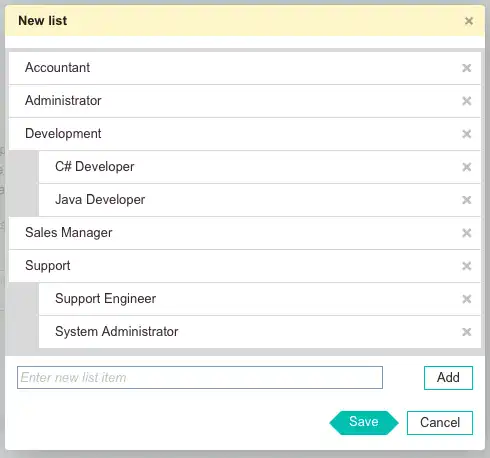
Now while filling the form you should select a list item from the tree, or just start typing the name of the position; in doing so the system will offer a short list of options.
The vacancy list with categories when filling:
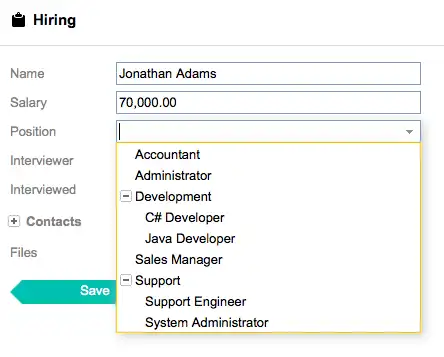
Try it out and see for yourself! You can easily fill the lists and create their own hierarchy!
In order to make such a structure, there should be certain conditions (for new lists, they almost always are). If something does not work, check for violations of the conditions of transfer when you create a hierarchy:
— Transferring elements works only within a single field of type "list".
— List items cannot be taken to the level above their original location.
— If the list is hierarchical and one of its branches is used as another list, you cannot take out or add the elements of the list from this branch.
— When you transfer the items in the list you can only change the level. Sorting will always go by the name.
— The transfer is allowed if the command is not changed. In other words, if in one of the elements of the list someone was added to the team, then you cannot add another level of elements in which this person is not involved.