It's quite possible that all of your employees might not use Pyrus. That is no issue, however, because Pyrus is versatile. Even employees that are not part of Pyrus can still receive Pyrus tasks quickly and easily. Keep reading below to find out how.
Simply type the employee’s email in the ‘Assigned to’ field. No matter what email service or client they use, all answers will be automatically moved to the task you’ve created for them.
For instance, let's say you need to prepare an advertising brochure of your company. First, create a task, attach the files, and type an email address in the ‘Assigned to’ field. Each new email address is saved in the system and will be shown in the contacts of your organization in the future. Here is how it looks:
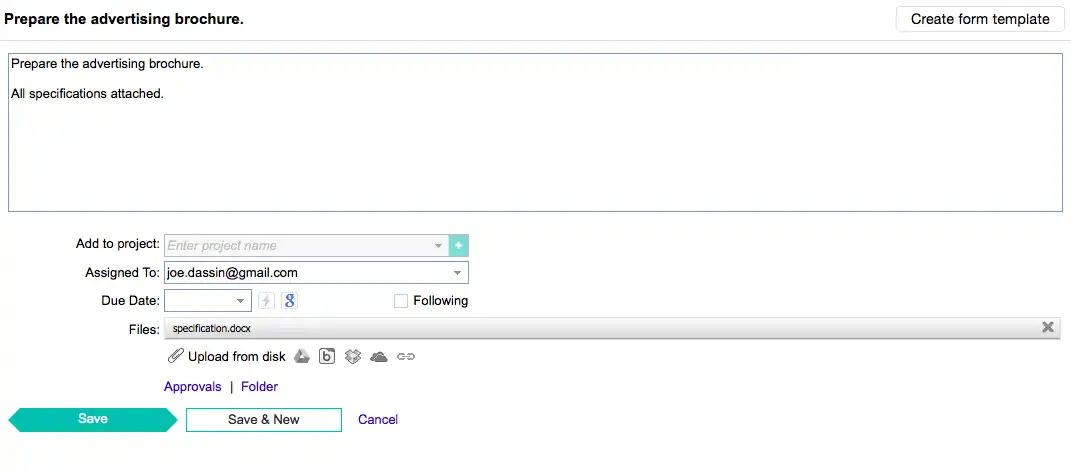
The recipient will receive an email detailing the tasks and any attachments that were included.
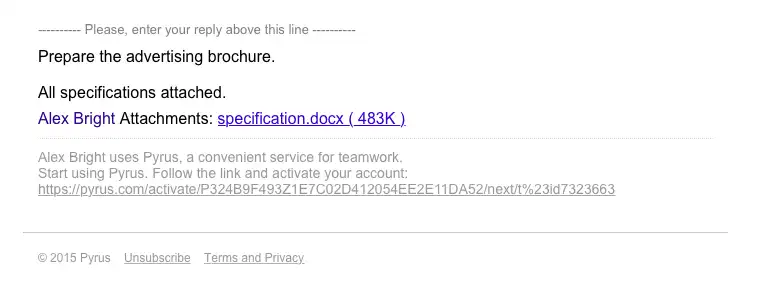
When an unregistered user responds to the email, their answers will be automatically moved to your task in Pyrus, meaning no manual work on your part. The recipient will also receive a notification about new comments to the task.
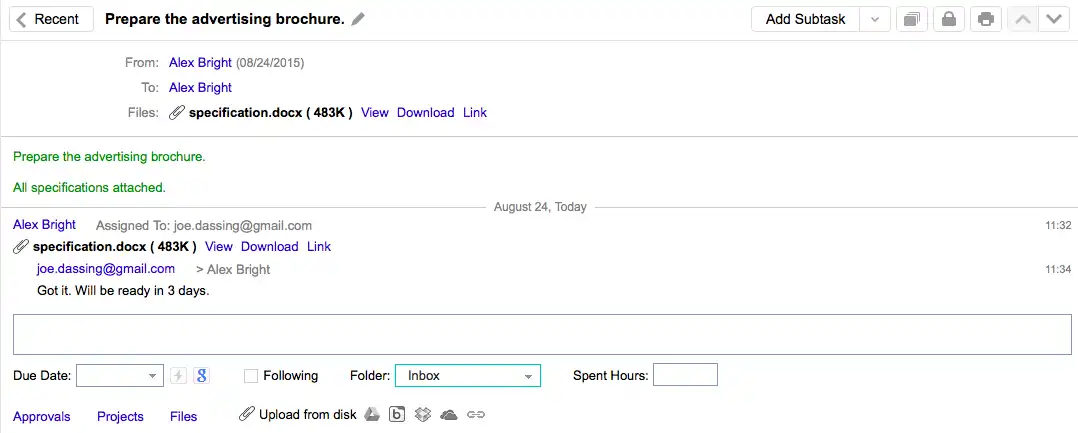
If there are attachments, clicking the "Download" link will redirected them to the Pyrus’ sign-up page.
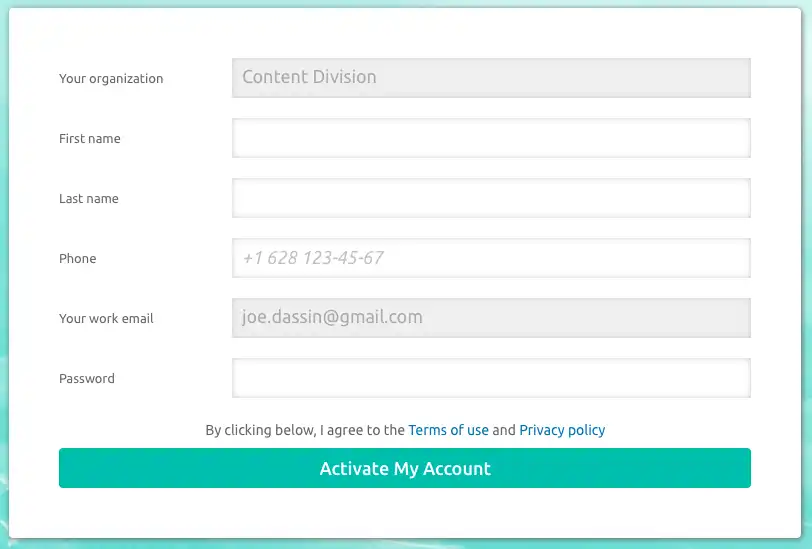
The new user will just have to type their name and a password of their choice to access the files. Once completed, the user can be found in your address book for easy access in the future.
That's not all, however. Pyrus gives you plenty of options when dealing with email clients. Check out what else you can do below!
- If you use Microsoft Outlook, you can install Pyrus plugin.
- You also can turn email into tasks using Gmail by installing the Pyrus Gadget for Gmail. All contacts from your Gmail list will be exported to Pyrus.
If you'd like to know more about Pyrus integration with email, check out this link.