Cloud storage has replaced the usual, old offline hard and flash drives. It is wonderful to have access to your files at any moment from any place in the world where Internet is available. And there’s a great amount of cloud storage for that, free or paid.
Not only can Pyrus keep attached documents that you uploaded from your computer, but also links to documents that are in cloud storage accounts. Additionally, links to your own files in Dropbox, Google Drive, Box, and now OneDrive, can be added to Pyrus with a single click. Those documents that are in other cloud storage accounts can still be attached to any task or form in Pyrus as there is a ‘Link’ button for that.
So, let's talk about how to attach cloud storage files in Pyrus. See below for an example on how to add a file from OneDrive to your task. Under the comment field, beside the Upload button are icons for most of the major cloud storage players.
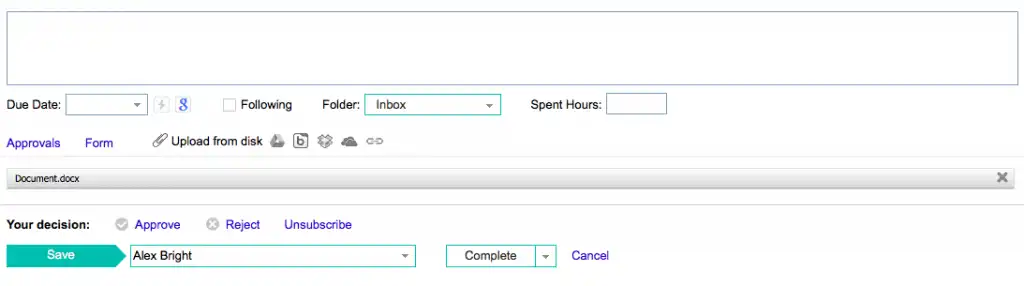
The system will now ask you to log in to the appropriate cloud storage account.
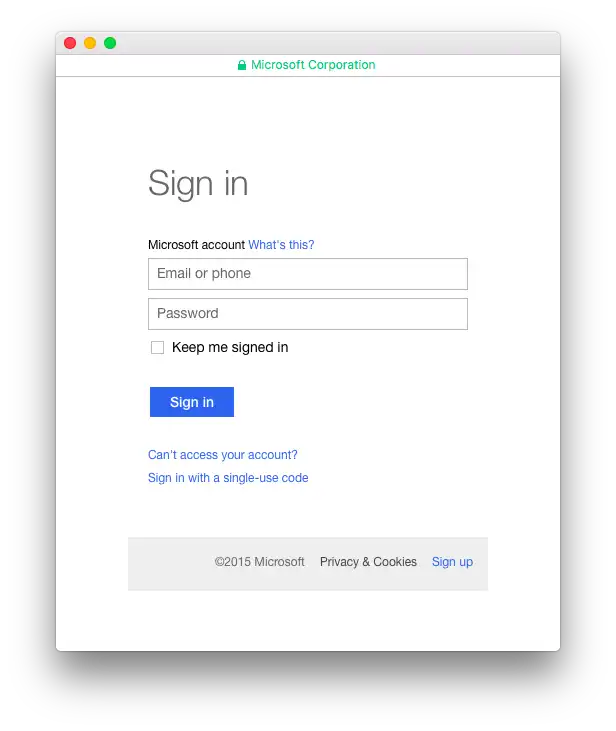
Choose the document you need in OneDrive and click ‘Open’.
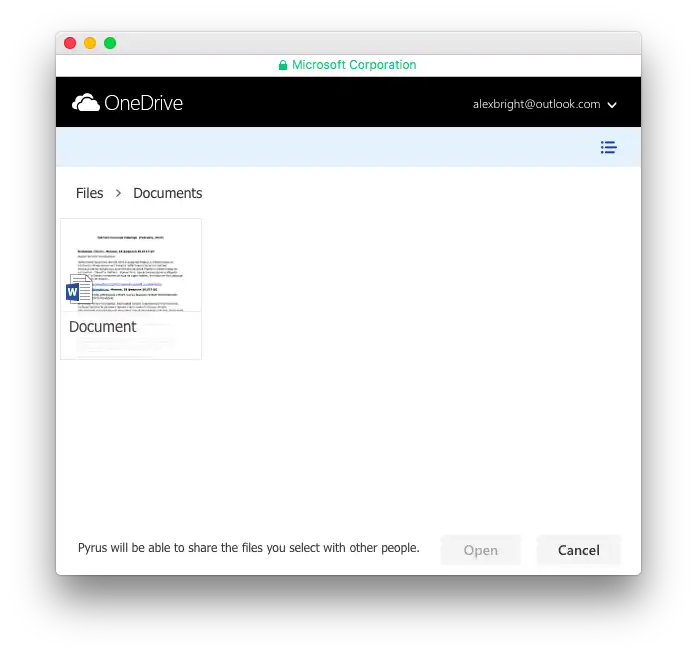
The link to the attached file will look just the same as usual.
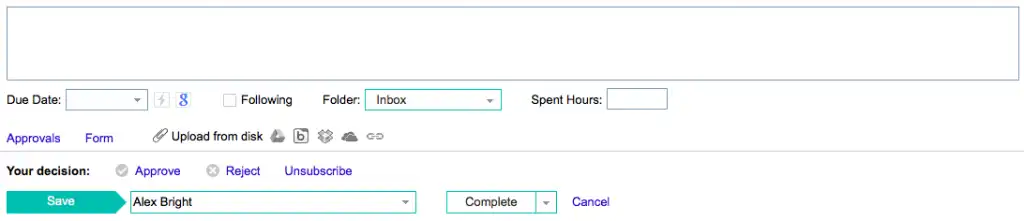
Now, what if we keep the file in some other cloud storage? Then, click the chain icon.
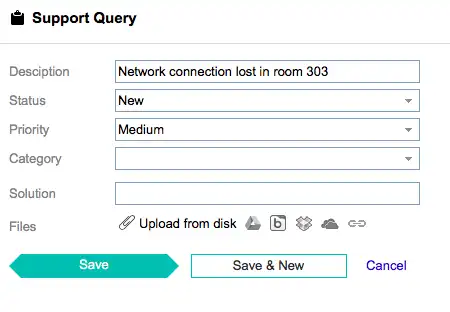
Then just copy the link to the file to the special field in the pop-up window and save it.
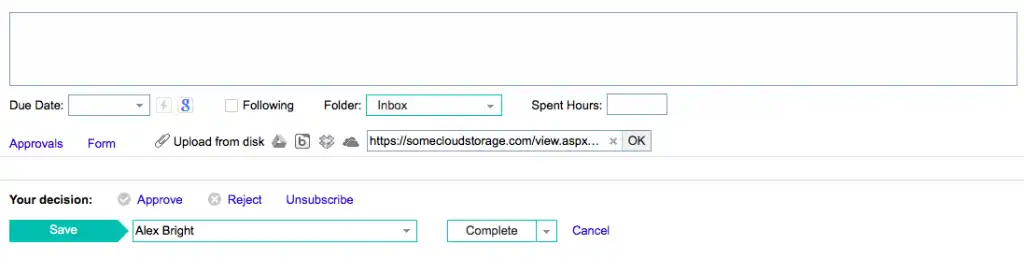
The link will appear among the other attached files.
It’s important to note: when you delete a file in your cloud storage, the access to it in Pyrus will be deleted too.