Installation and system requirements
Download Pyrus Sync installer (8 MB). After downloading, you can find it in the folder where your browser usually saves files.
Installation and first run
Run the installation file. After installation, enter your Pyrus login and your secret security key in the Security Key field in the authorization window.
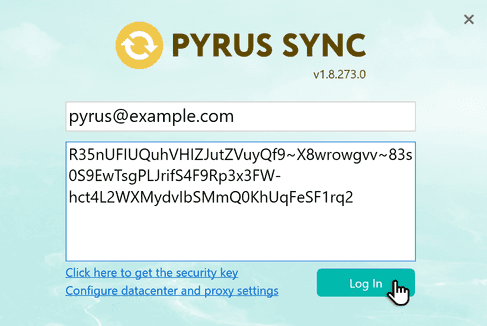
To obtain a security key, go to Authorization page in your Pyrus profile.
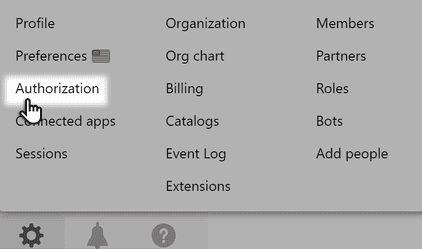
Hit Copy in Security API Key section
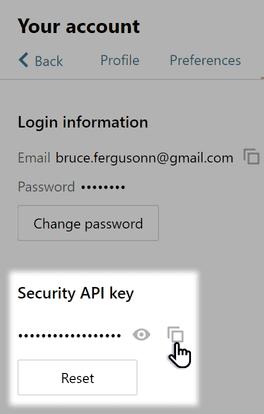
Paste the key you receive into the Security Key field of the Pyrus Sync window. Click Log In. The application is ready to use.
System requirements
Pyrus Sync supports PCs or servers running the following operating systems:
- Windows 7 SP 1 x64 or x86;
- Windows 8.1 x64 or x86;
- Windows 10 x64 or x86;
- Windows Server 2008 R2 SP1 x64;
- Windows Server 2012 x64;
- Windows Server 2012 R2 x64;
- Windows Server 2016 x64;
- Windows Server 2019 x64.
Pyrus Sync requires Windows 7 or later. It's unfortunately impossible to launch the app from UNIX-like systems, and we apologize for the inconvenience.
Pyrus Sync requires .Net Framework 4.7.2 or higher. Install it if needed (depends on OS and its version).
The Pyrus Sync server uses an HTTPS outbound connection (port 443) to connect to the cloud server. Connection is established with the addresses pyrus.com and api.pyrus.com.
If you would like to use an Excel file as a data source, make sure to run Pyrus Sync on a PC with MS Excel 2003 or later.