Backup
Pyrus Sync keeps a copy of all the tasks created by members of your organization in Pyrus. During backup, files attached to tasks are also saved.
Select the Backup Section in the left Pyrus Sync menu. The setup window will appear, in which you specify the folder where data is to be copied. In order to save files attached to tasks, select the Download files attached to tasks property.
After that, you can run your backup by clicking the Create Backup button.
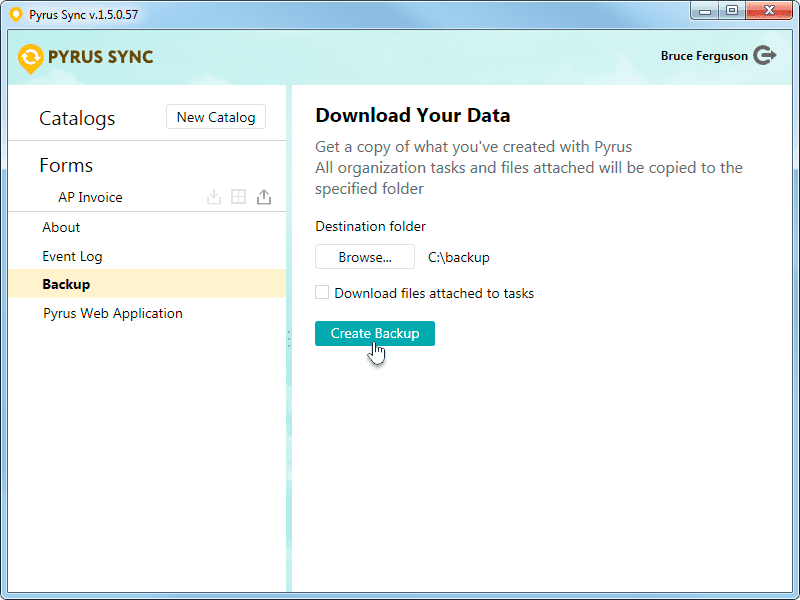
Pyrus will display a progress bar and the estimated time to completion. The backup time depends on your bandwidth and amount of data. For example, let's suppose that 50 employees of an organization have created 20,000 tasks over one year. In this case, the backup will take about 2 hours.
If the connection is interrupted during backup, the program will continue working from where it was interrupted upon reconnection.
As a result, all tasks of your organization will be written to a text file, and the attached documents will be saved on your local hard drive in their original format.
Please note that you can run only one backup at a time from one account.
You can only make a backup copy if you have the respective rights to do so. Otherwise you will see the warning when trying to enter the Backup section in Pyrus Sync. Contact your organization's supervisor in Pyrus to obtain access rights with the permission to read and comment on the task created by any employee of your organization.
Creating a backup with Pyrus Sync requires Windows 7 or higher. We apologize for the inconvenience.