User management
Pyrus lets you manage users by adding new employees, editing their details, and blocking accounts. Every member of your team is listed on the Members page.
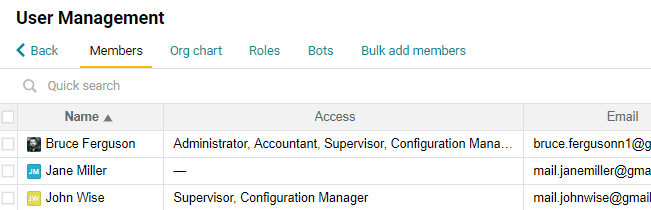
How to add or block a user
There are two way to add a new user to your organization in Pyrus. The first is to send them an invitation link. Another is to invite them via email. Each person will receive a message with a link to activate their Pyrus account. To learn more, visit the Inviting new teammates section of the help center.

Pyrus also integrates with Active Directory and G Suite.
If you want to block an employee’s Pyrus access after he or she is dismissed from work, you can do this from the User management page, or from the user’s profile page. You can find more on this in our article on Blocking a user’s account.
To see the dates when a user was added or blocked, export the report to Excel.
In the generated file, the dates will be noted in the Creation date and the Block date columns.
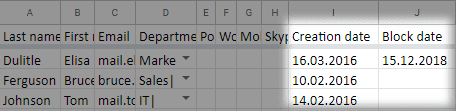
How to set a user’s department
You can set a department for Pyrus members on the User management page.
- Choose one or more colleagues.
- Click Set department and choose one from the list.
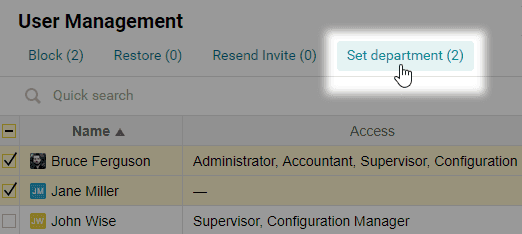
You can set a department using an Excel file as well.
- Download a list of employees to a .XLSX file by clicking Export on the Members page.
- Open the file, add new values, or edit the existing values in the Department column.
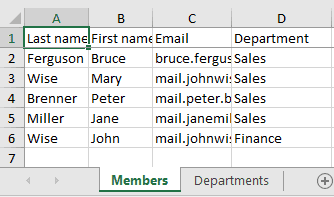
- Click Import from Excel.
- Upload your prepared .XLSX file.
Import employees’ data from Excel
Pyrus Tip: keep in mind that you can update current employees' information by importing an Excel file, but you cannot add new employees to Pyrus by this method.
Before uploading the Excel file, make sure it has all the columns from the Members section in Pyrus, and in the same order.
To do this, open the Members section.
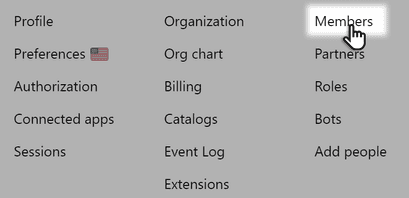
Click Export and transfer all the employees into Excel.
Open file and add or edit data in the column.
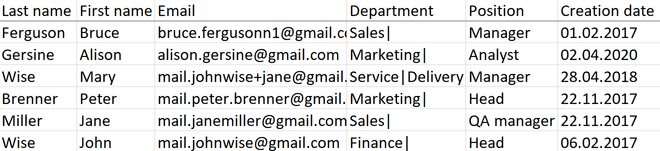
Download a prepared file with a list of employees in Pyrus.
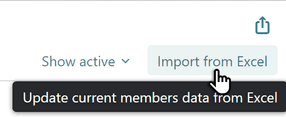
It's important for users' emails in the file being uploaded to correspond to those in the Members section in Pyrus. If a different email address is indicated for a user in the Excel file, that user's data will not update in Pyrus and the file will not be uploaded.