Blocking a user's account
If you want to prevent an employee from accessing Pyrus (after he or she is dismissed from work, for example), you can easily block that account from the User management page or the employee's profile page.
From the User management page
- Go to the User management page. Click on your avatar or initials, then click on Members.
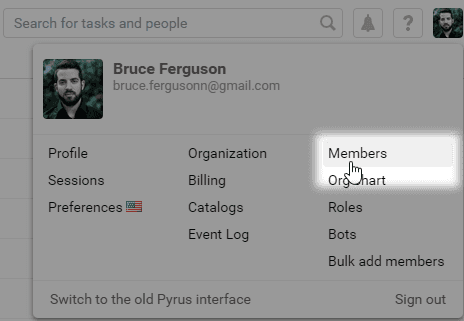
- Select the account you want to block and click on Block.
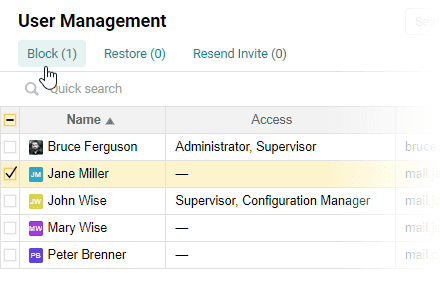 Note: if you blocked an employee in Active Directory, their access will be disabled after synchronization.
Note: if you blocked an employee in Active Directory, their access will be disabled after synchronization. 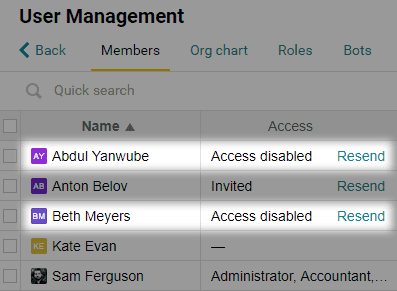
- Now designate a colleague to receive the blocked user's tasks, then click Block.
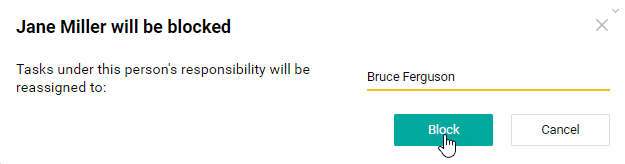
From the user profile
You can also block a user from his or her profile page. There are two ways to do it:
- Click on the employee’s avatar or initials next to a task assigned to him or her.
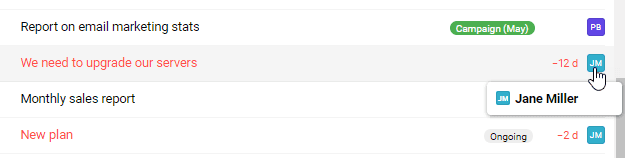
- Go to the employee’s profile from the task.
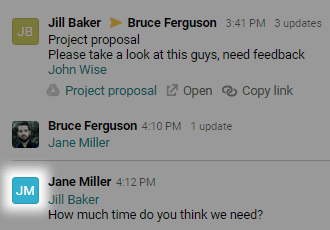
Click on Block in the lower part of the employee’s profile.
After blocking
Blocked users cannot access their Pyrus accounts. They will be automatically logged out of Pyrus on all their devices, and their user data will be deleted.
Blocked users can’t approve tasks. They will be removed from all roles, workflows, and workflow columns in catalogs. Forms and lists administered by blocked users will be reassigned to their managers.
A designated colleague will receive a task with:
- a list of the blocked employee’s tasks
- a list of forms where the blocked user participated, with the name of the workflow steps
- a list of catalogs and workflow columns the blocked user was assigned to
- a list of roles without members
- a list of forms and lists that have a new administrator assigned to them

By default, the blocked user won’t appear on the User management page. To see blocked users, select Show all in the top right menu.
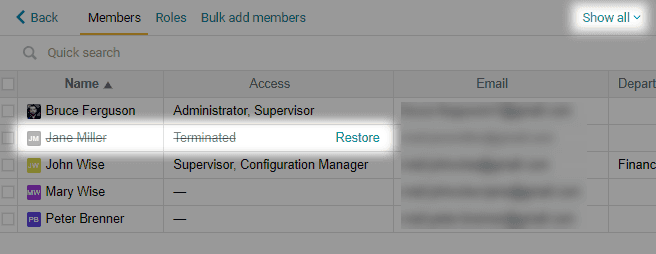
Unblocking a user
To unblock a user from your corporate Pyrus account, click on Restore next to the user’s name.
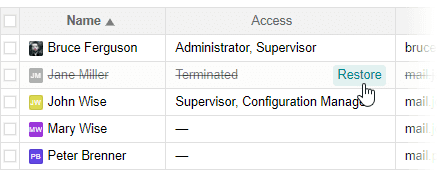
To restore several people at once, check the boxes next to their names and click Restore.
