Quick start
As a company grows, its employees have to approve more invoices and more outgoing payments. At some point, the accounting department starts getting overwhelmed by the number of invoices they receive every day. Those invoices may get lost or forgotten on somebody's desk, increasing the likelihood of errors and payment delays, as well as the time required to process them.
Invoice approval with Pyrus provides a number of advantages:
- Real-time workflow monitoring. You can check the summary at any time to get an overview of your payments broken down by each account, identify bottlenecks, and act upon this information.
- Automatically maintain an audit trail for every invoice you process. All activities are stored in the system.
- The accounting department only pays the correctly formed invoices. Never pay an erroneous invoice again!
- Enjoy the benefits of early payment, as many vendors offer significant discounts for paying ahead of time.
- The reduction of the invoice processing time and costs. With proper automation you won’t need to hire that extra person to your AP department.
Add your first invoice in Pyrus
To approve invoices in Pyrus, you'll need an invoice approval form. You can either create it yourself or use our pre-built AP Invoice form. Go to Forms and click on Create new form.
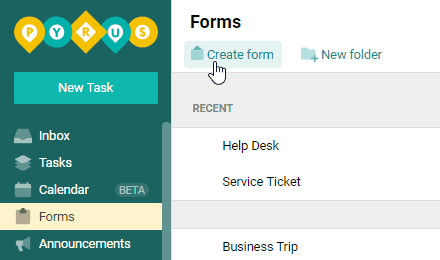
Click on AP Invoice.
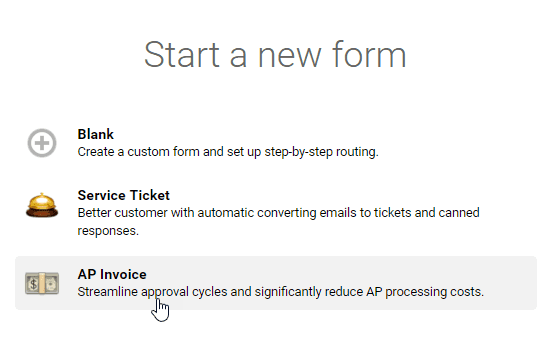
You can use this form as it is or edit it to fit your needs. For details on how to edit existing forms and how to create your own form, check the article Form Configurator.
Each time you receive a vendor invoice by email, simply forward it to the ap@pyrus.com email address. Pyrus will automatically capture the invoice data from the image and fill in an invoice payment request form for you. This request will then go to the Inbox of the employee responsible for initial invoice processing, thus launching the approval workflow.
Pyrus Tip: If you received an invoice as a hard copy, you can scan it and send it to the same address, ap@pyrus.com.
The following file formats are supported for data capture: TIFF, JPEG, JPG, and PDF.
Alternatively, you can always add your invoice to Pyrus manually. Select Forms in the left menu. Click the plus sign on the AP Invoice form.
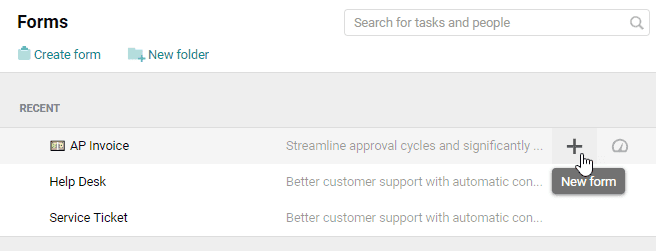 Click Attach files and browse to find the file. Fill in the form fields and click Save to create a request, launching the approval workflow.
Click Attach files and browse to find the file. Fill in the form fields and click Save to create a request, launching the approval workflow.
Next step
The first step in the AP Invoice workflow is to upload your invoice. This involves several additional steps, including data verification, GL coding, payment, among others.
A typical invoice approval process for your company is described in the AP workflow section below.
Use the Dashboard to quickly review key process metrics like the total number of invoices, the number of overdue invoices and their totals, the steps at which they were delayed, and the cost breakdown by item or vendor.
You might filter the requests by vendors or approval steps, for example. Verify, edit, and download several invoices to QuickBooks at a time without having to open each of them. Filters and bulk operations are available from the request register.
Minimize manual data entry and associated errors. Upload vendors and accounts from QuickBooks to Pyrus to avoid manual data entry. Add purchase orders to Pyrus to check the invoice you received against your order. For more information about these features, see the article Quickbooks Desktop integration or QuickBooks Online integration. If you're using Miscrosoft Dynamics GP, see the article Microsoft Dynamics GP integration,.